Fill out the Program Application
After you pre-qualify for a program, you can access the application screens, each with information required to apply to the program.
Personal Information—Basic personal information relevant to the application process.
Employment Information—Information about employment and benefits of the applicant, co-borrower, and applicant's spouse.
Property Information—Information about the property being considered for assistance. If you are applying for a program that provides benefits for non-mortgage expenses, such as utilities, then you will provide information about the expenses on this screen.
Mortgage Information—Mortgage information for the property. If you are applying for a program that provides benefits for mortgage expenses, then you will be required to provide information on this screen.
Financial Information—Applicant, co-borrower, and spouse income and expense information.
Use the navigation menu to move between application screens. The icons show whether each section is complete  or not
or not  . You can also navigate using the cards located at the top of the dashboard.
. You can also navigate using the cards located at the top of the dashboard.
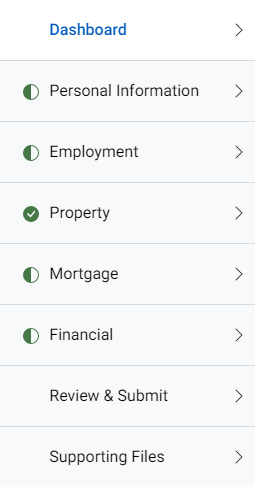
For an alternative way to navigate the Homeowner Portal, you can use the Sitemap, accessible from the link in the footer on any screen.
Until you are ready to sign and submit the entire application, you can move back and forth between sections without completing the required fields. And you can complete the information across multiple sessions; the Homeowner Portal automatically saves the information as you transition from screen to screen. You can also click the Save Progress button at the bottom of any application screen to initiate a save.
Important
The Agency determines what information to collect depending on the program. The screenshots are examples only. The screens you see might look different depending on the Agency and the program you are applying for.
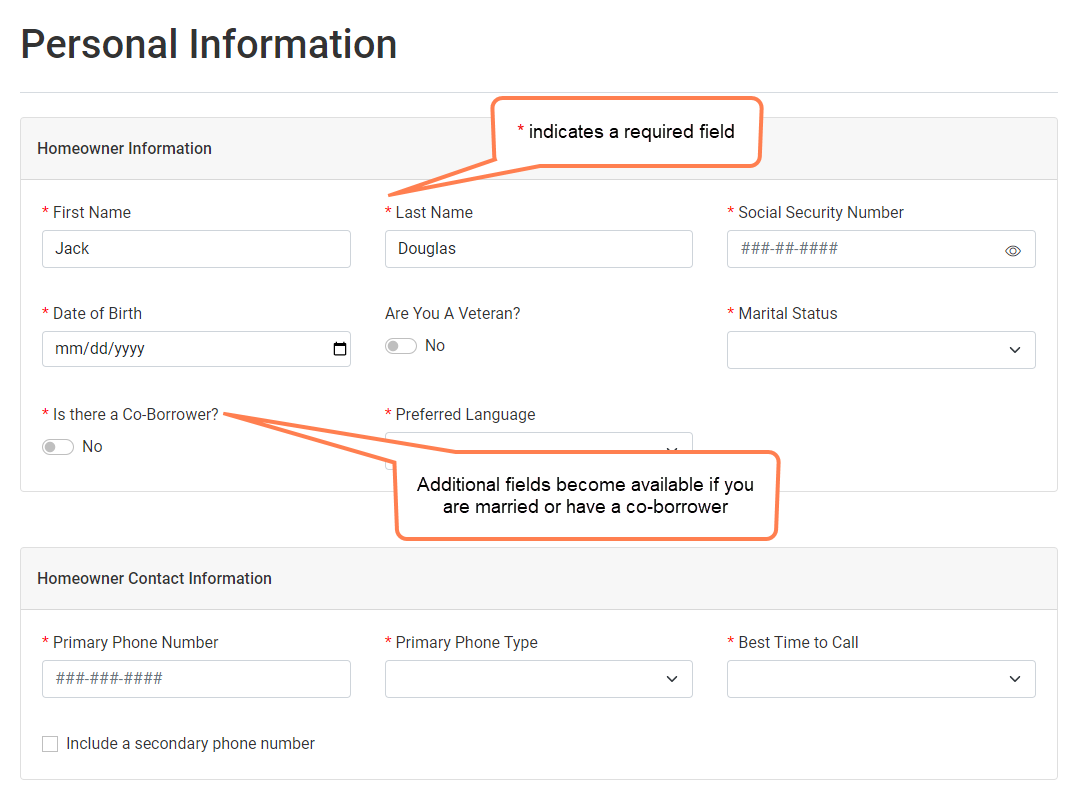 |
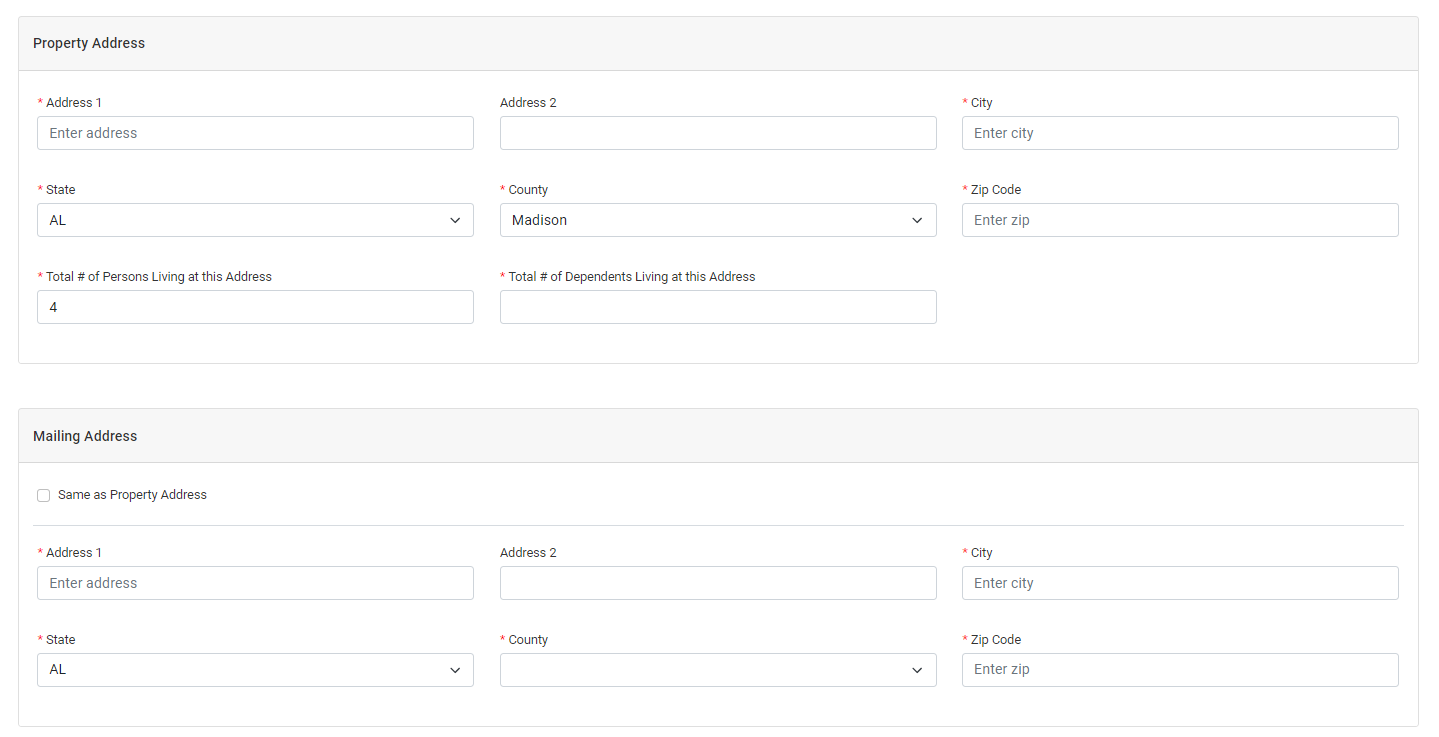 |
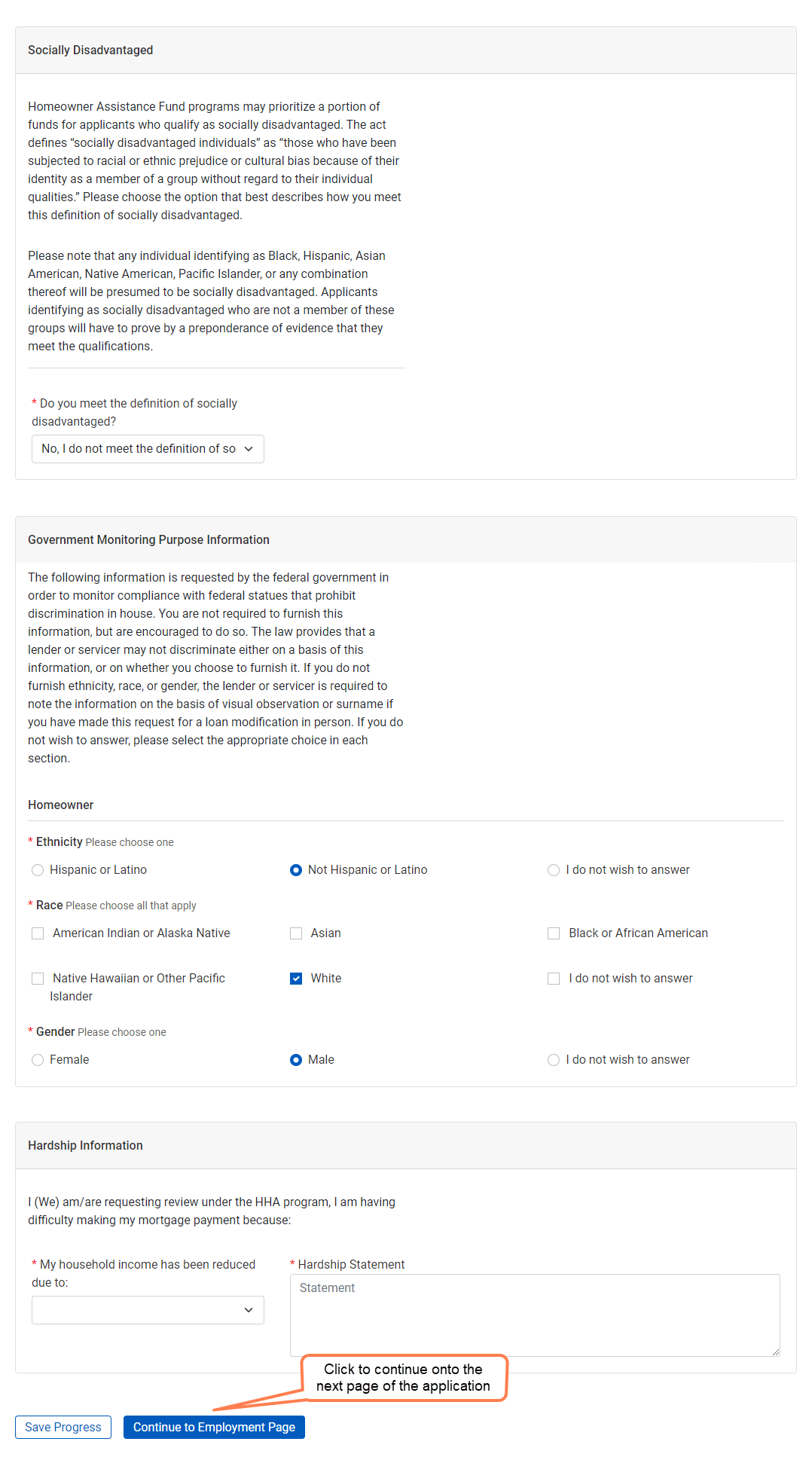 |
On the Personal Information screen, you will provide additional personal information that is relevant to the application process. If you identify a co-borrower or spouse, then additional sections for co-borrower/spouse information become available.
Select the Same as Property Address checkbox to copy the property address to the mailing address.
If you need to fill out co-borrower or spouse information, you can click Copy Property Address to copy the property address to the mailing address for the co-borrower or spouse.
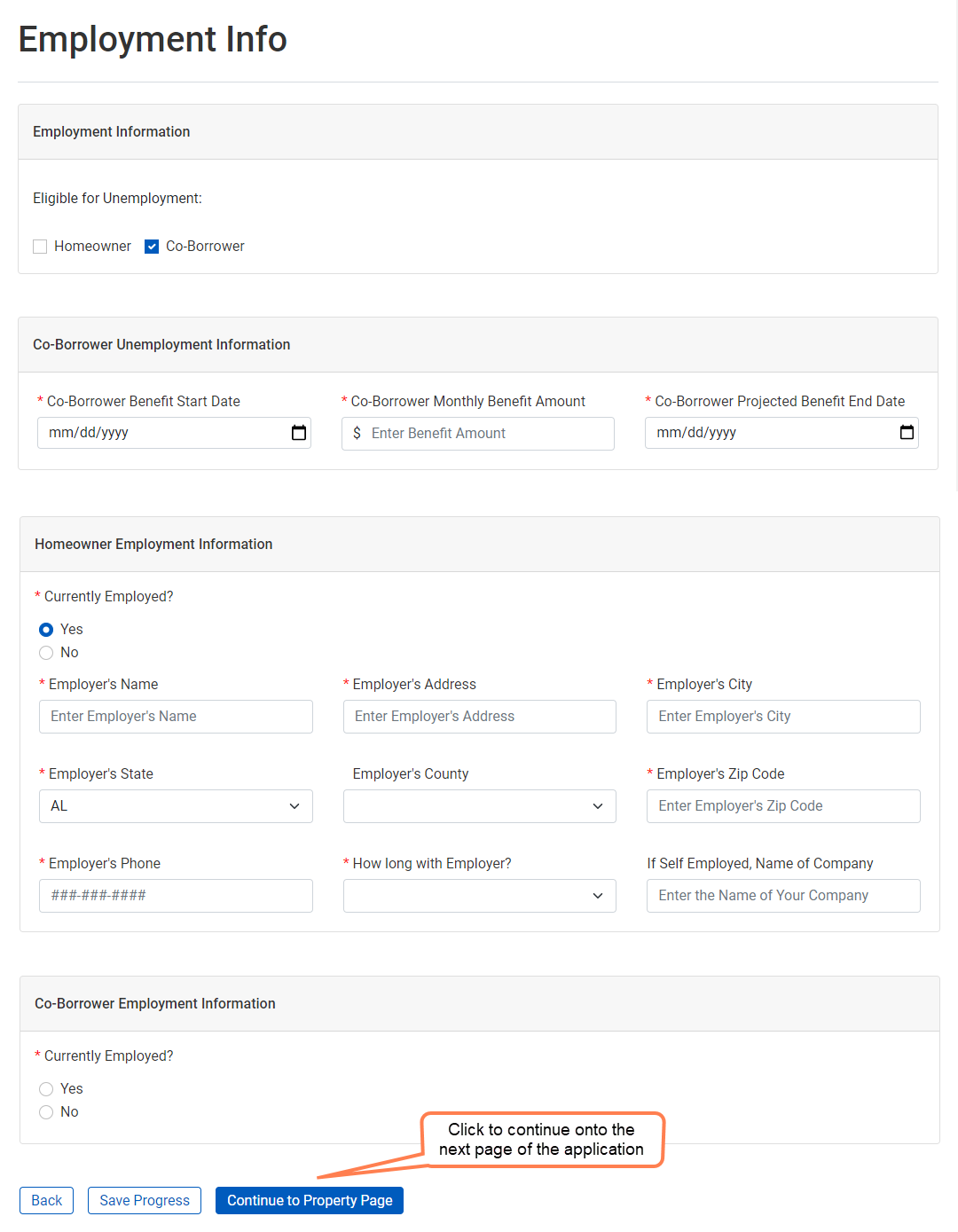
The Employment Information screen collects information about eligible employment by the applicant, co-borrower, or applicant's spouse (if different from the co-borrower). You need to select which person(s) are currently eligible for unemployment benefits.
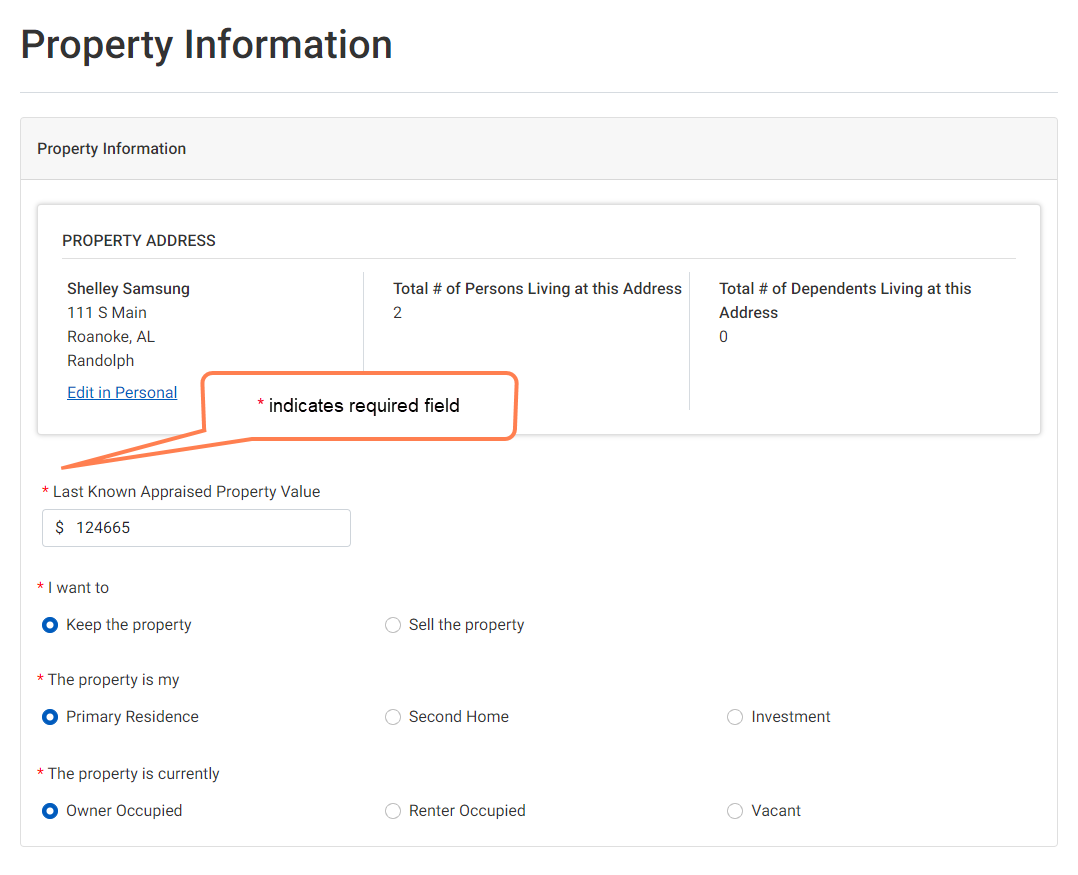 |
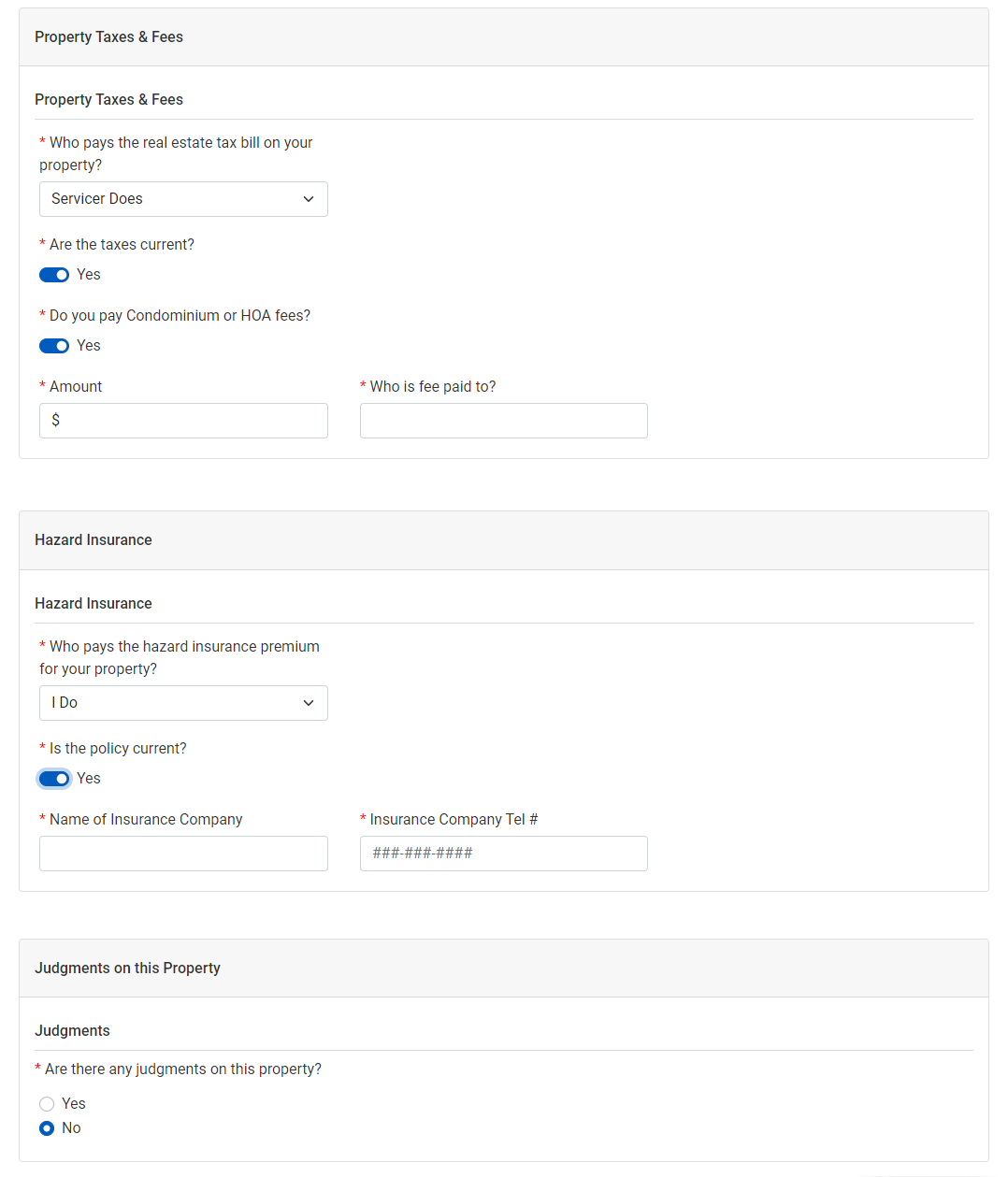 |
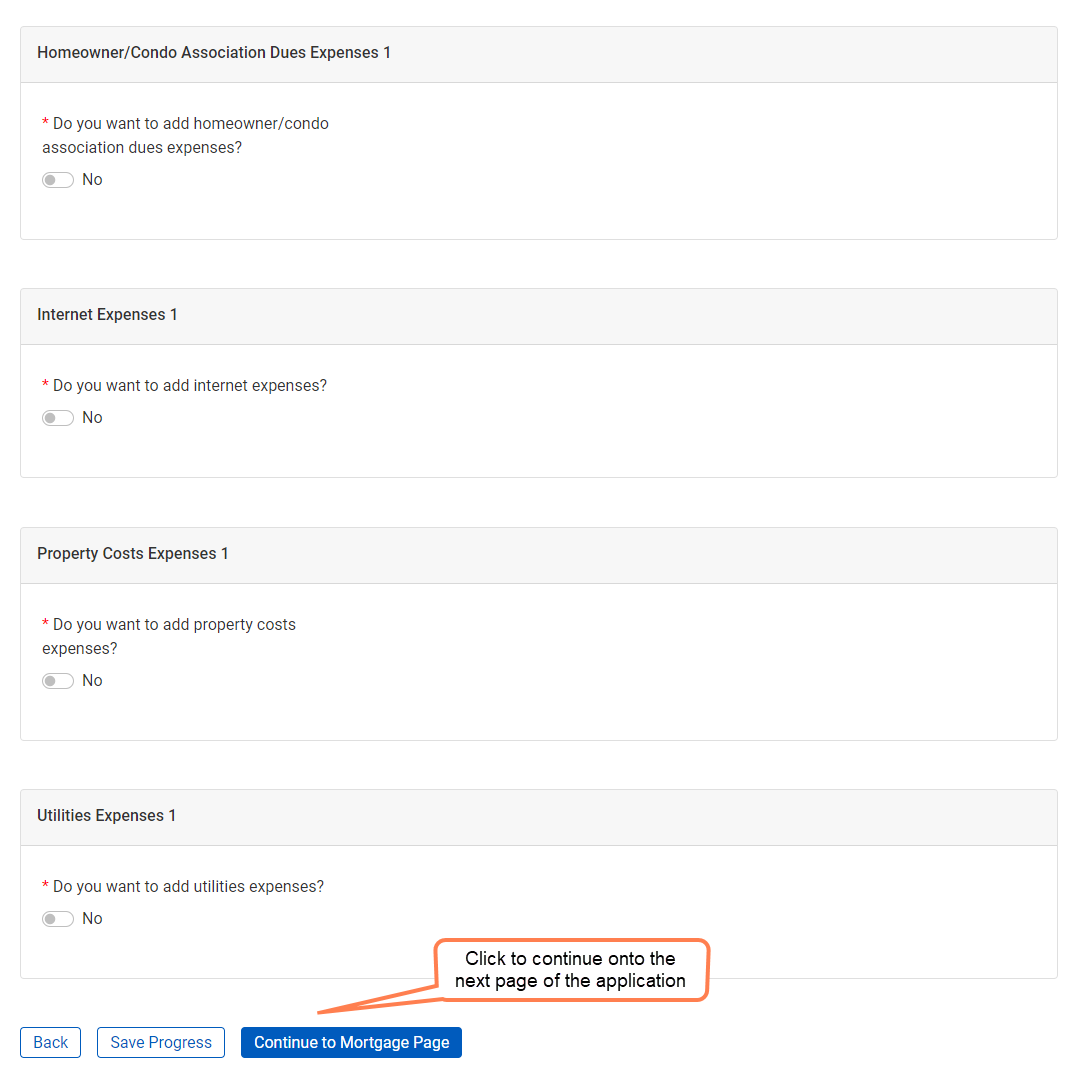 |
You will use the Property Information screen to record information specific to the property you are requesting assistance on.
Enter Expenses for Program Benefits
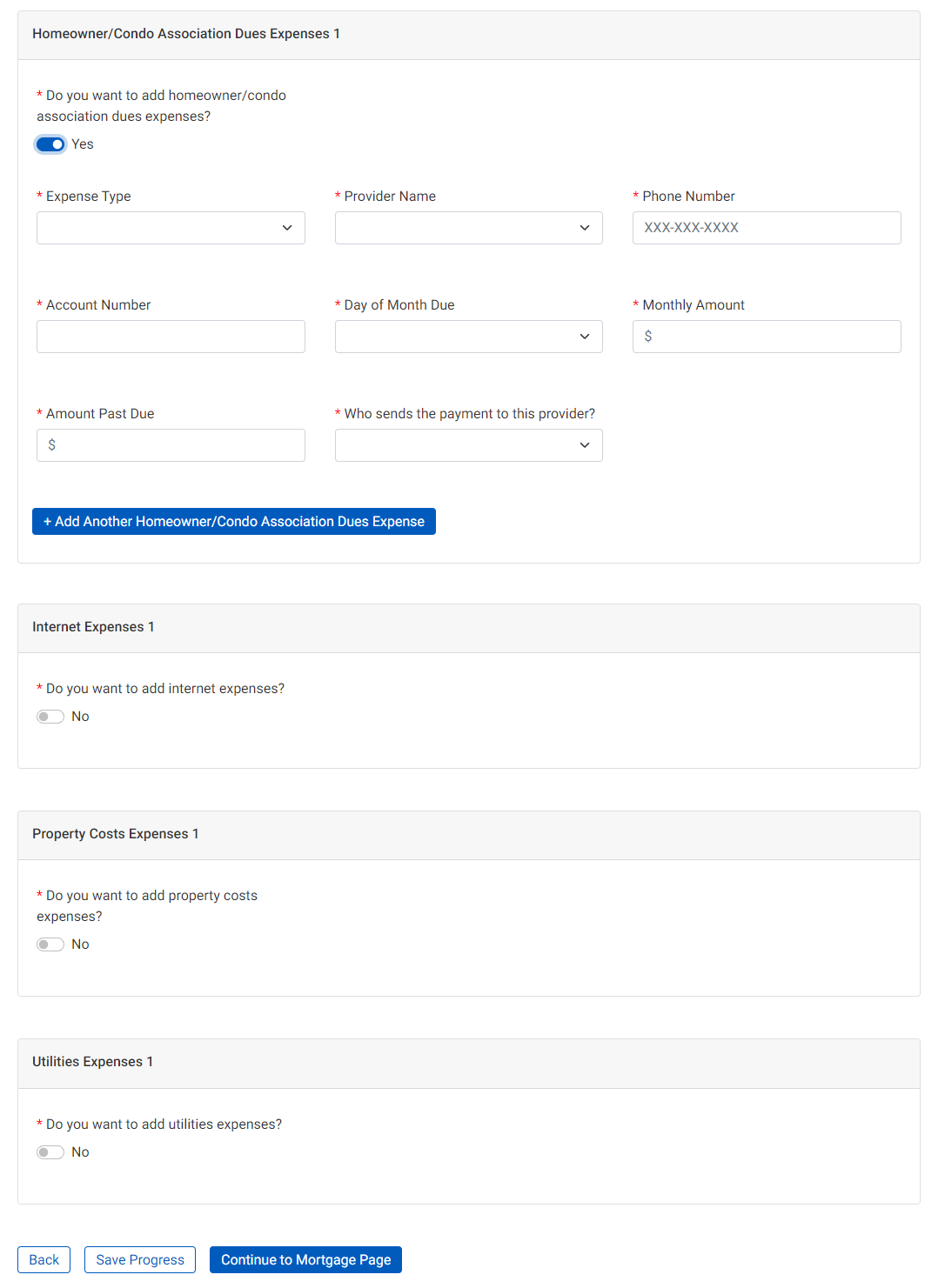
Some programs offer benefits for certain eligible expenses, such as homeowner association dues or utility expenses. In this case, you will enter information about those expenses on the Property Information screen. Then, the information rolls up to the calculations on the Financial Information screen.
Note
You might have entered some of the information about the expense earlier on the Property Information screen. Be sure to re-enter any required information again if you are applying for benefits for these expenses.
If the provider is not listed in the drop-down list, select Other and enter the provider's name.

The Mortgage Information screen allows you to record all mortgage information for the property. You can record up to four mortgages.
If your mortgage servicer or lender is not listed in the drop-down list, select Other and enter the servicer or lender's name.
Additional fields become available to provide more detail if the mortgage is in foreclosure or forbearance.
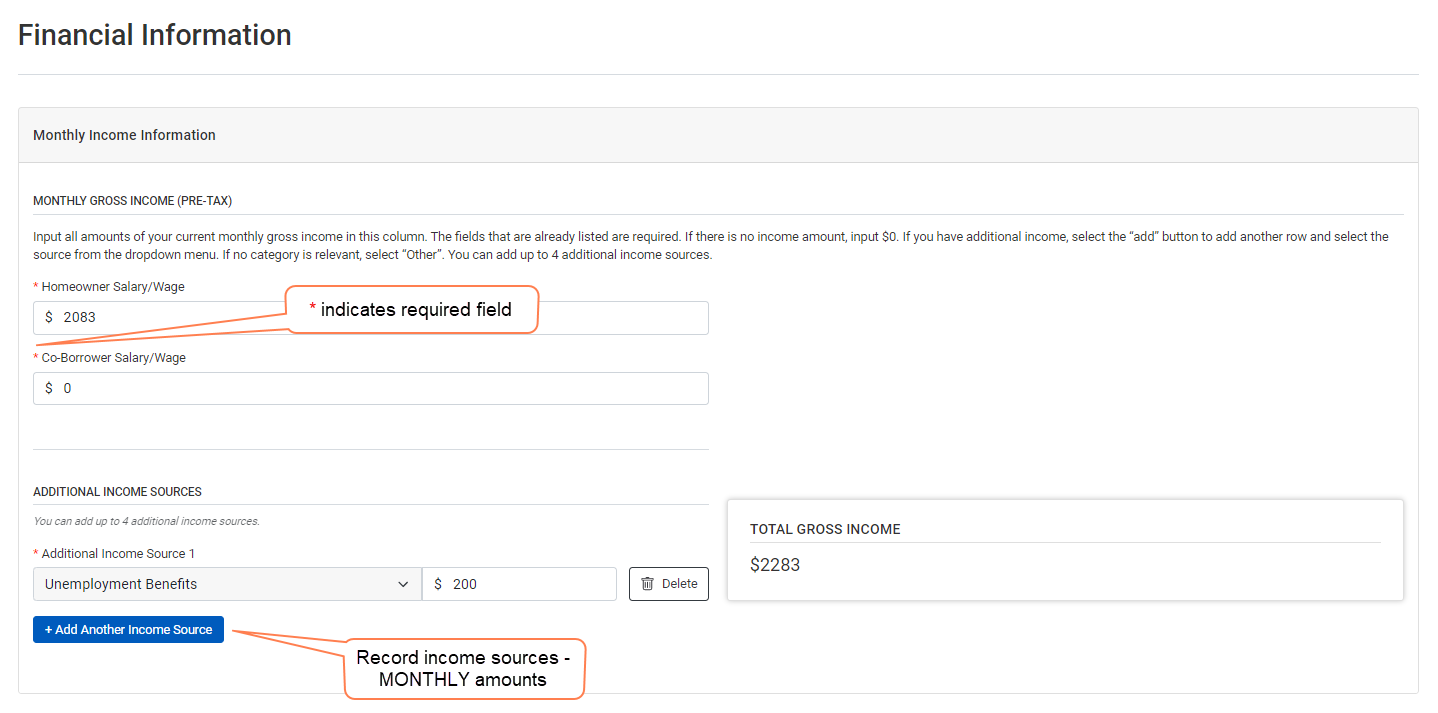 |
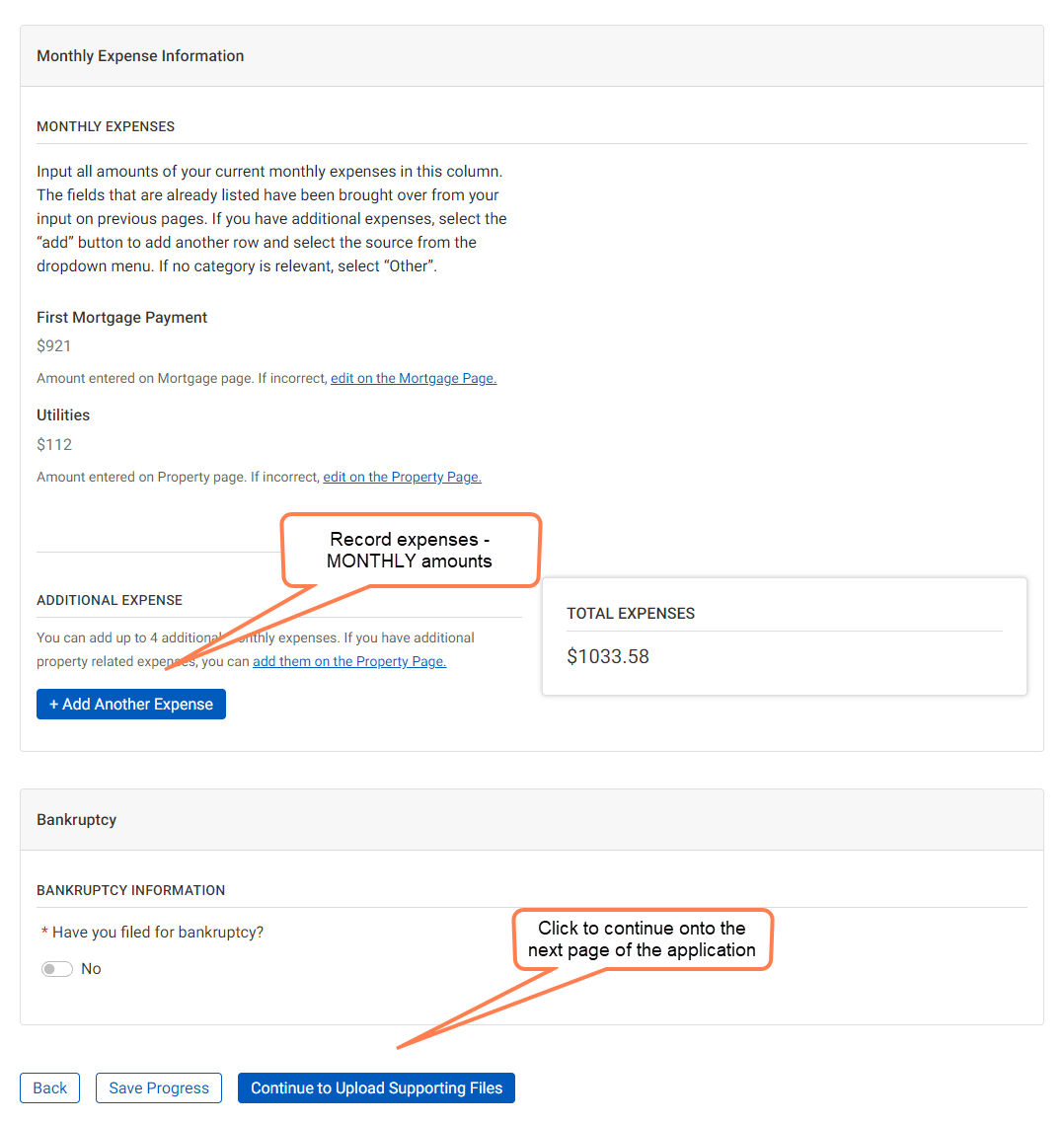 |
The Financial Information screen captures income and expense information about the applicant and, if applicable, the co-borrower and spouse. If you added expenses on the Property Information screen, you do not need to re-enter them on the Financial Information screen. The values on the Property Information screen carry over to the Financial Information screen.