Log into the ProLink+ Homeowner Portal
If you are a new user, you'll begin by creating an account from the landing screen.
Note
If the Agency created an account on your behalf, you'll start by logging in from the landing screen, using the information from the "new account" email sent to you.
Returning users can log in and access their account from the landing screen:
Navigate to the Homeowner Portal website.
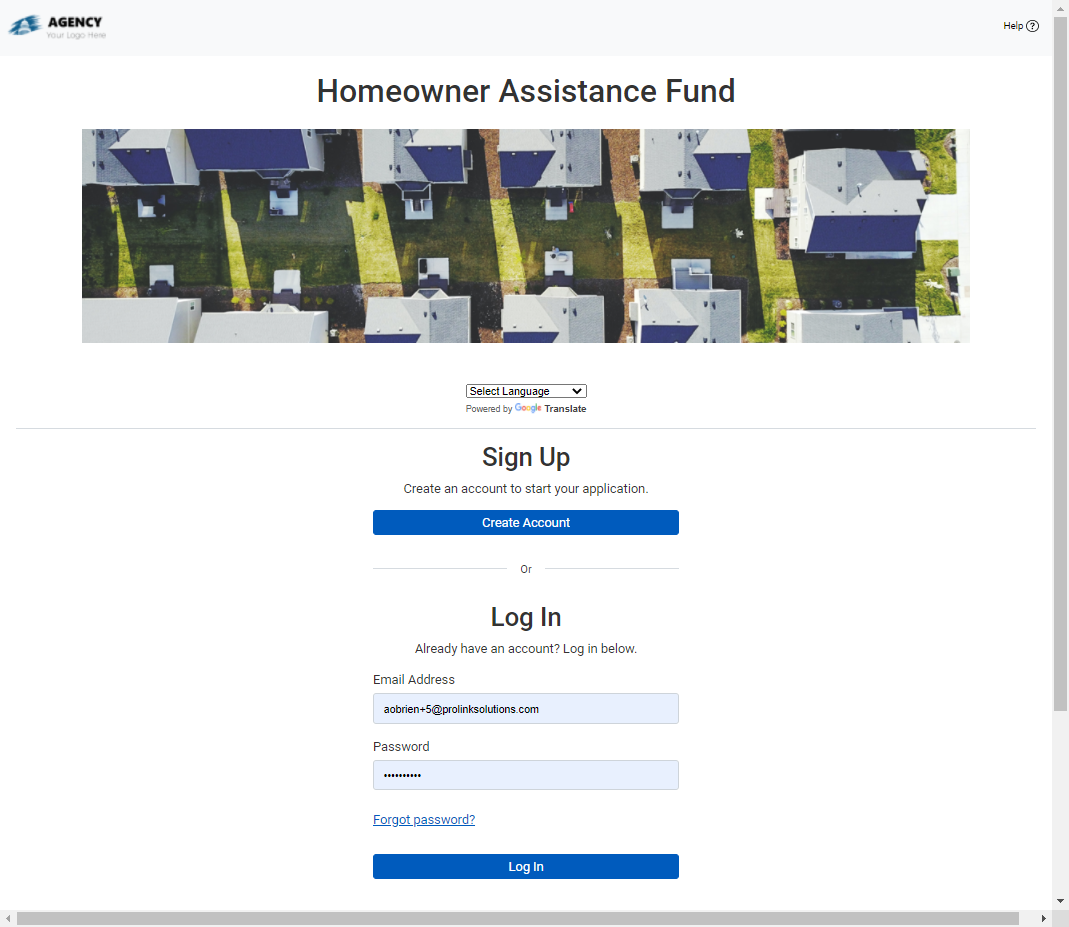
In the Log In section, enter your Email Address.
Enter your Password.
Click Log In.
The landing page shows the 2-Step Verification, and the system sends a code to the phone number you entered when you created your account. If you do not receive the code or you do not enter the code within three minutes, click Re-send code.
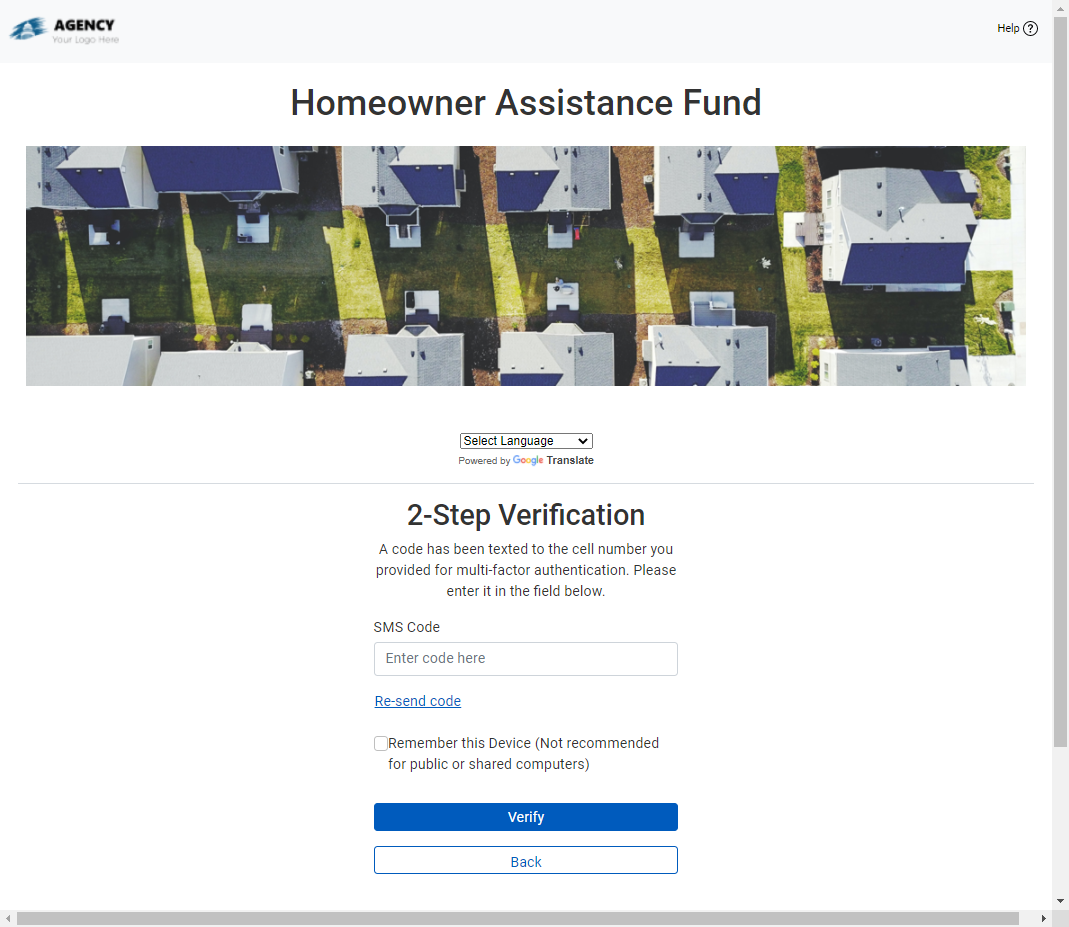
Enter the SMS Code (authentication/verification code).
If you would like to skip the verification step in the future, select the Remember this Device checkbox.
This option tracks and remembers your device so that you can skip multi-factor authentication on subsequent login attempts. Only select this option from a trusted, personal device.
Click Verify.
The Dashboard opens.
To create a new account (also called a profile):
Navigate to the Homeowner Portal website.
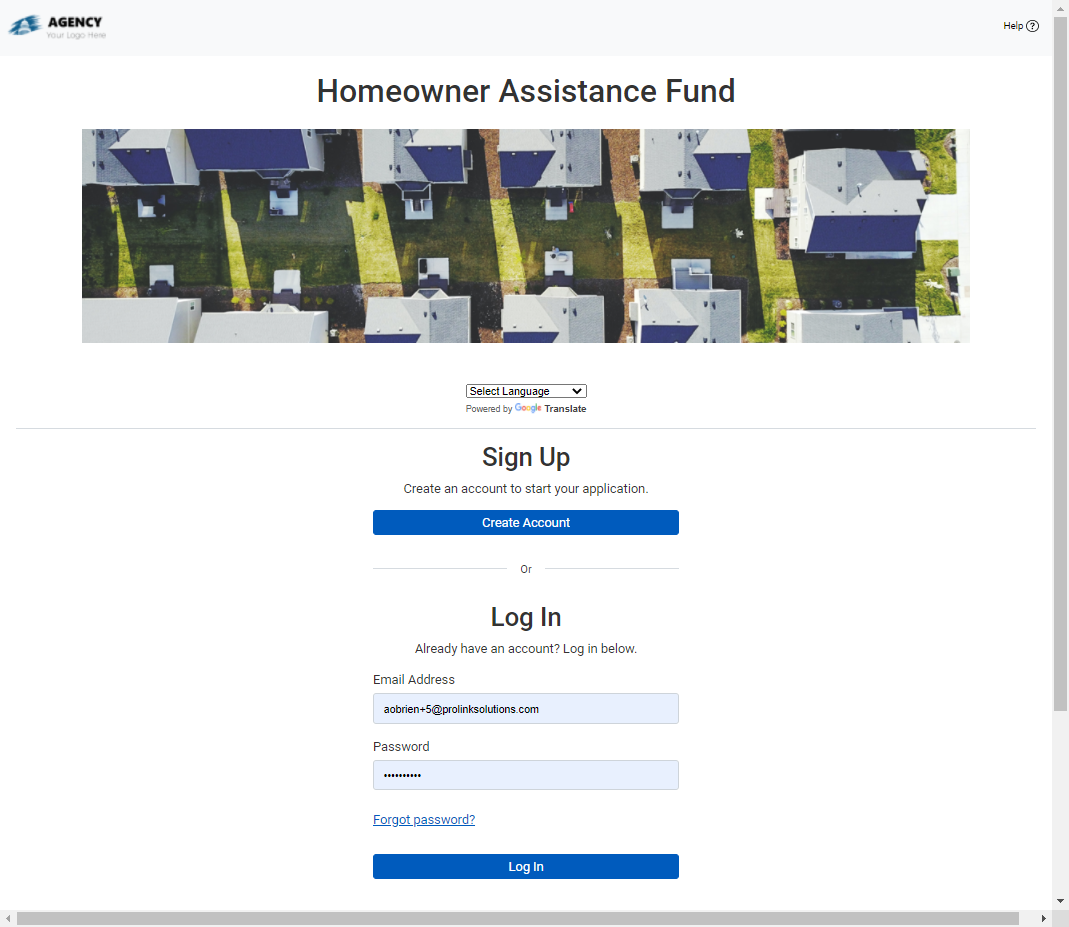
In the Sign Up section, click Create Account.
The Create Profile screen opens.
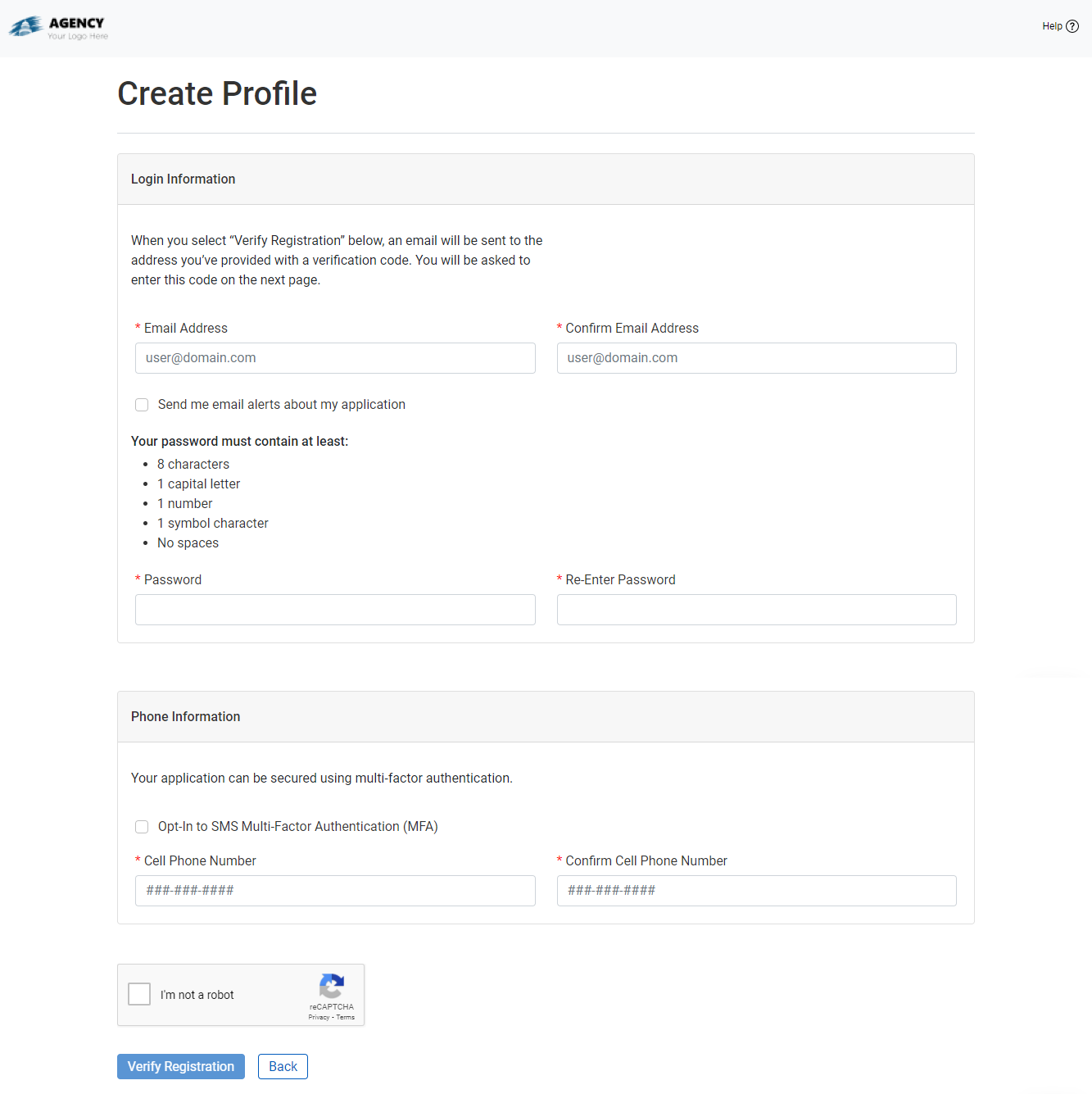
Enter and confirm your Email Address.
Select the checkbox if you would like email alerts about your application.
Email alerts include notification when the stage/status of your application changes. You can change the selection on My Profile at any time.
Enter and then re-enter a Password.
The password must be 8 characters, including 1 capital letter, 1 number, 1 special character, and no spaces.
If you want to secure your account and application using multi-factor authentication (MFA), select the Opt-In to SMS Multi-Factor Authentication checkbox.
We strongly recommend securing your account and application using MFA. Each time you log in to your account, an authentication code will be sent via text message (SMS) to the phone number provided. You will need this code to log in.
Enter and confirm your Cell Phone Number.
A phone number is required even if you opt out of SMS MFA.
Select the I'm not a robot checkbox, and complete the question-response popup that opens (if applicable).
Click Verify Registration.
The Verify Registration screen opens, and the system sends a code to the email account you provided. The code is valid for 24 hours.
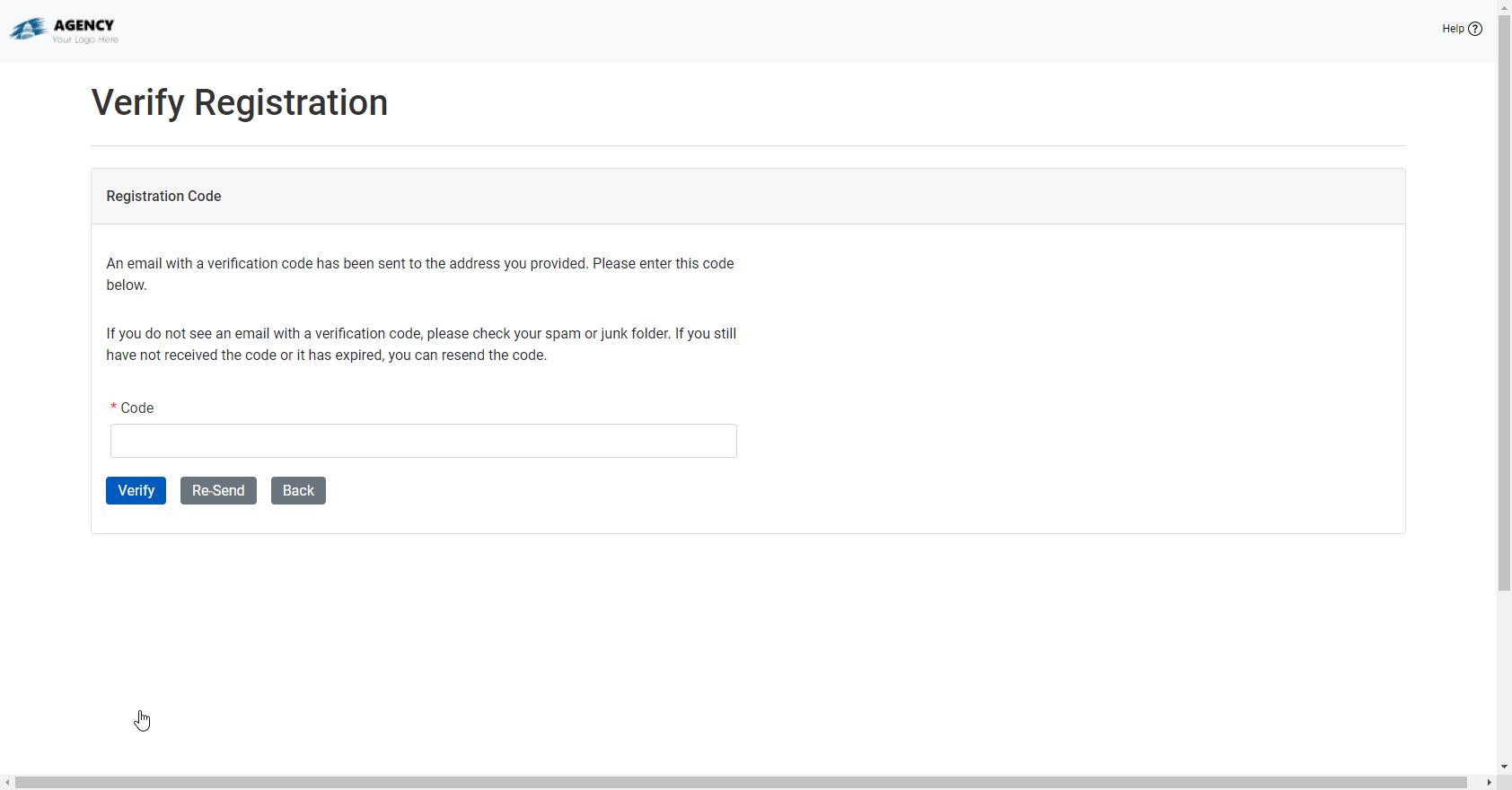
Enter the verification code, and click Verify.
The Program Selection screen opens, where you can begin the application process.
Navigate to the Homeowner Portal website.
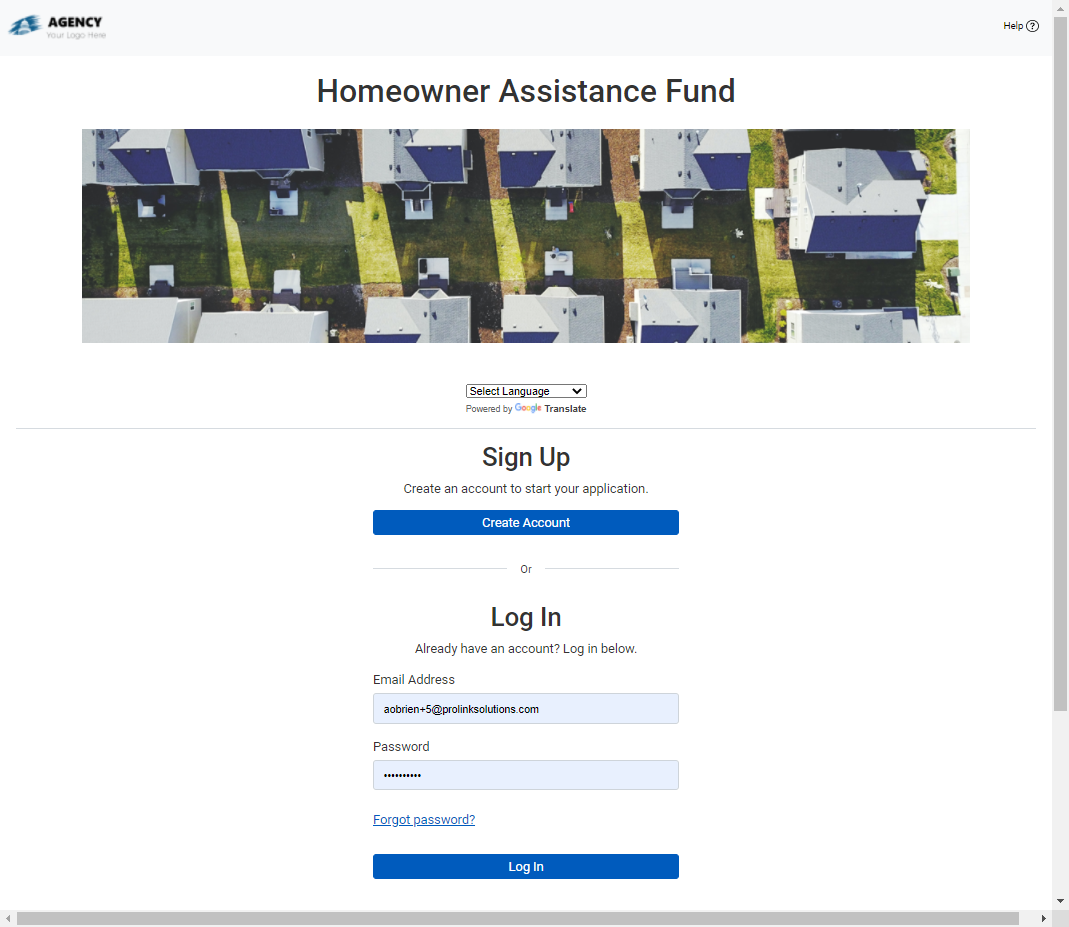
Click the Forgot Your Password link.
Enter your email address, and click Submit.
You are redirected to the Reset Password screen.
If the email matches an existing account, the system sends a message to the email address with further instructions.
If the email does not match an existing account, an error message displays. Click the Contact Us link to get in touch with website support for additional assistance.
When you complete the steps for a forgotten password, you are redirected to the Reset Password screen. Or you can use the link provided in the login recovery email message.
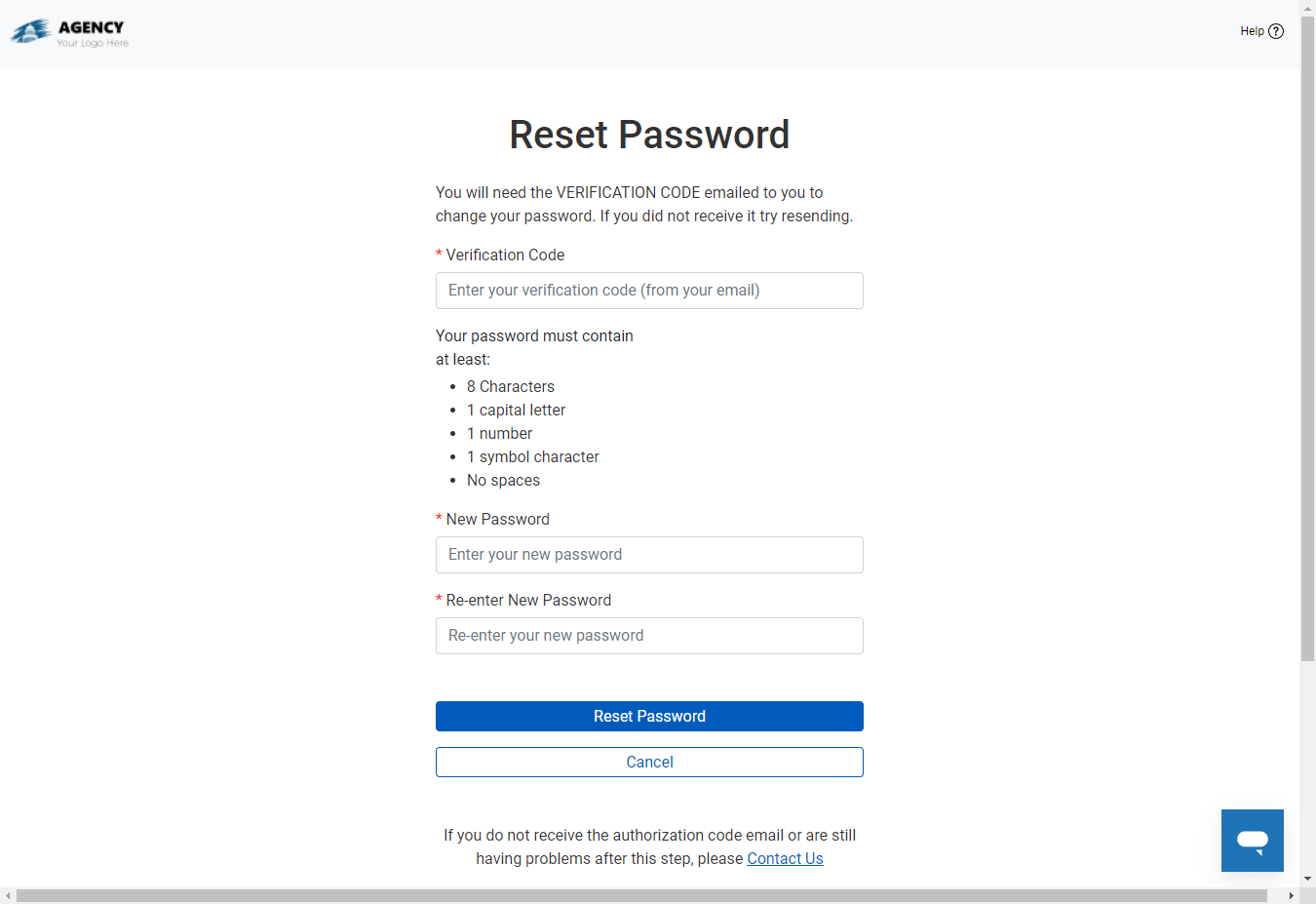
Enter the following information, and click Reset Password:
Authorization code
New password
Password confirmation
You are redirected to the Login screen, where you can log in with the new password.
Click Change Password on the My Profile screen.
The Change Password screen opens.
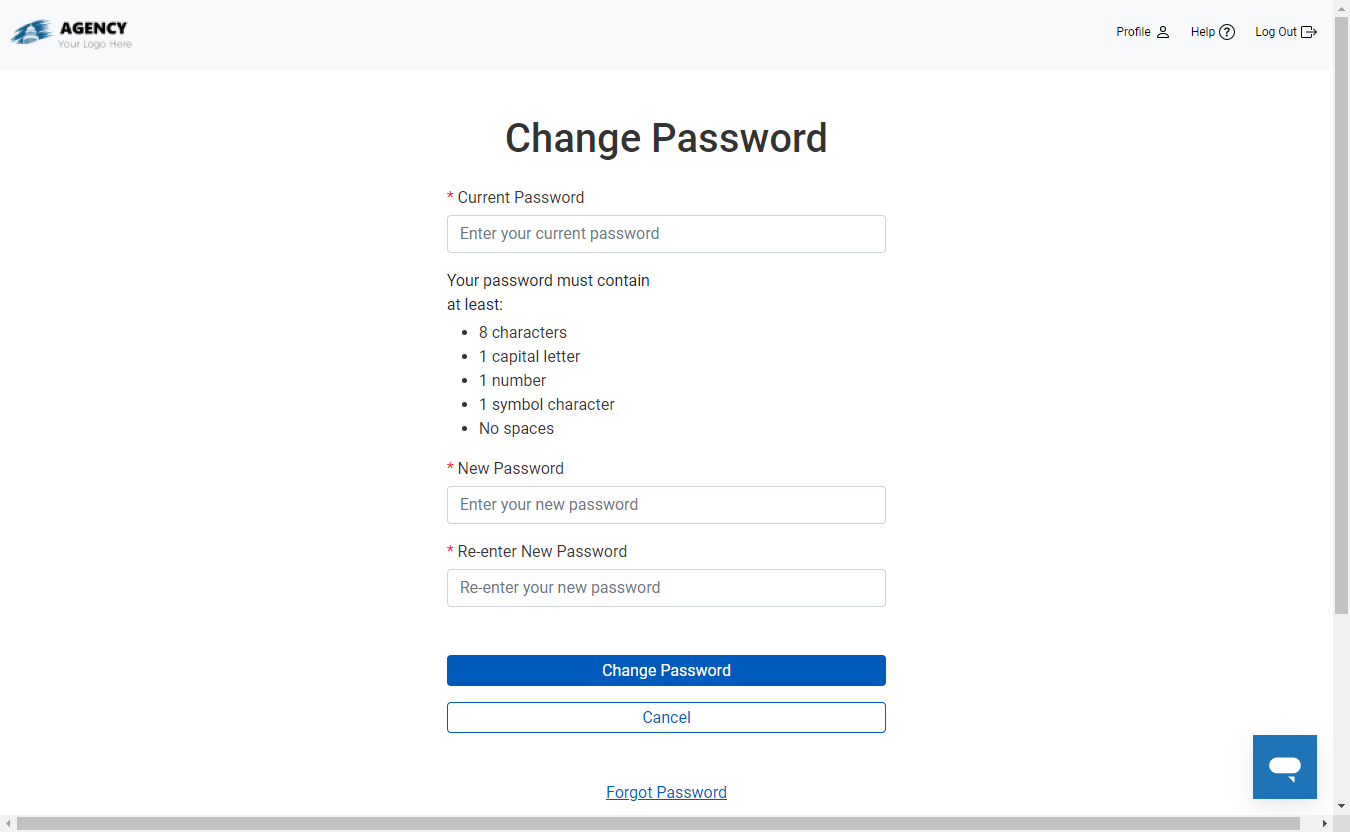
Enter the existing password in the Current Password field.
Enter the new password in the New Password field.
Re-enter the same new password in the Re-enter New Password field.
The password must be 8 characters, including 1 capital letter, 1 number, 1 special character, and no spaces.
Click Change Password.
Note
If you don't remember your current password, click Forgot Password and follow the directions on the screen.
At any time, the Agency can create a Homeowner Portal account on your behalf if you did not create one during the initial application process. For example, if you started the application process over the phone or in person, the Agency might have pre-qualified your application and then later set up your Homeowner Portal account.
In this case, you will receive an email similar to the example below, which provides a link to the landing/login screen, your user name (email), and password. The Homeowner Portal will prompt you to change your password after logging in the first time.
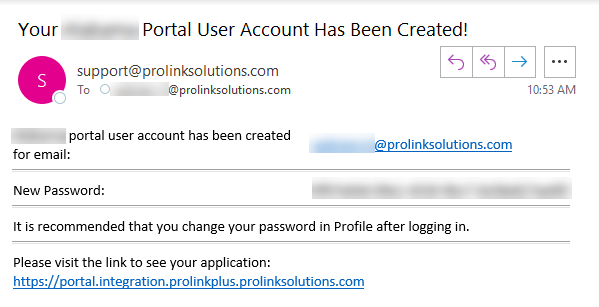
After logging in, we recommend opting in to SMS MFA to secure your account and application (see My Profile).
Any time you are done actively using the Homeowner Portal, you should log out by clicking Log Out in the upper-right corner. For the security of your personal information, the Homeowner Portal automatically logs you out after 30 minutes of inactivity.
