ProLink+ Homeowner Portal Troubleshooting
Troubleshoot Browser Issues
The Homeowner Portal is a browser-based application. As a result, if you encounter issues with the appearance or behavior of the site, a good first step is to clear the browser cache. For example, if you are having trouble submitting the application, clear the browser cache and then re-try submitting.
Important
The steps to clear browser cache are based on your specific browser and its version. Browsers and devices may be slightly different and may change from time to time. If the information provided here is out-of-date, we recommend visiting the help specific to your browser or device. Alternatively, contact the agency for assistance.
Locate your browser history.
Chrome—Go to Menu > History > Clear browsing data
Firefox—Go to Menu > History > Clear recent history
Edge—Go to Menu > History > Menu > Clear browsing data
Safari—Go to History > Clear History
Select which data to clear (browsing history, cookies, or both), and then confirm, for Chrome, Firefox, and Edge.
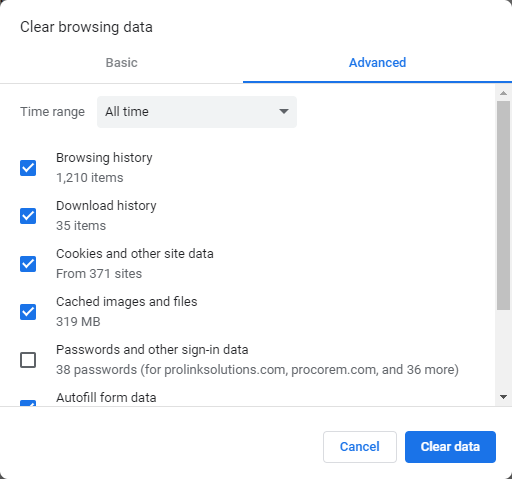
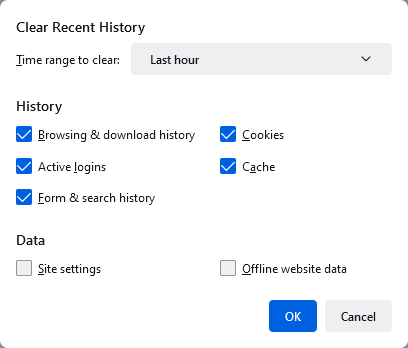
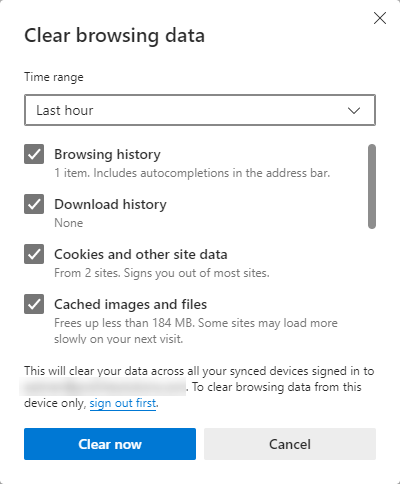
Examples from Chrome, Firefox, and Edge browsers
OR
Select the timeframe for clearing browsing history, cookies, and data cache for Safari.
Locate your browser history.
Go to Menu > More > Settings.
OR
Go to Menu > Settings > Privacy & Security.
OR
Go to Chrome menu > Settings > Privacy & Security.
Tap Clear browsing data.
Select which data to clear (browsing history, cookies, or both), and then Clear data.
To clear browsing history and cookies, go to Settings > Safari.
Tap Clear History and Website Data.
OR
To clear cookies and keep the browsing history, go to Settings > Safari > Advanced > Website Data.
Tap Remove All Website Data.
Supported Browsers
ProLink+ requires an up-to-date web browser to make sure that you can use all of ProLink+'s features. ProLink+ currently supports the latest two version of all browsers, unless otherwise noted.
Supported browsers include:
Google Chrome
Mozilla Firefox
Apple Safari
Microsoft Edge