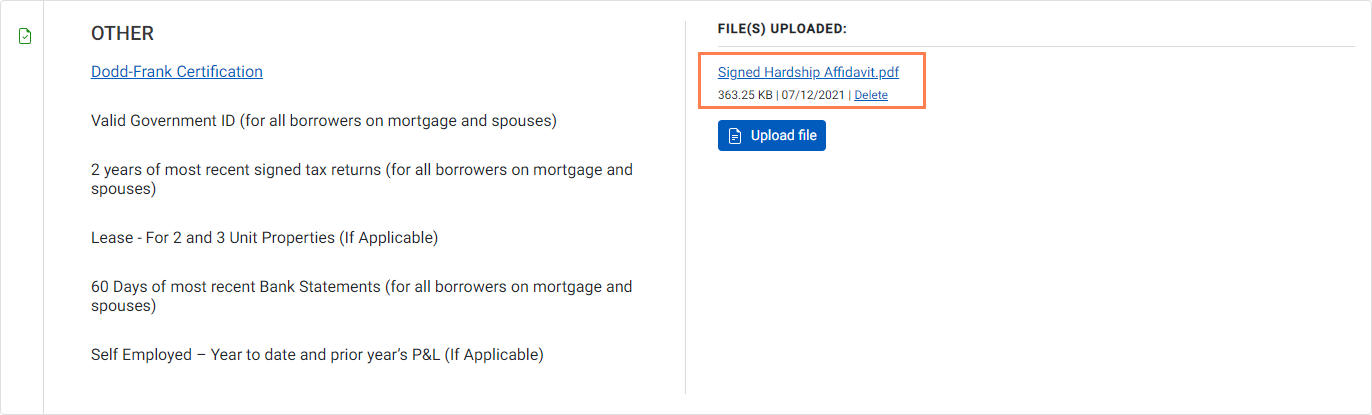Provide the Supporting Files
The Supporting Files screen provides a way for you to attach supporting documentation to the application. Follow the instructions on the screen to upload each document. The list of files is split into required supporting files and additional supporting files. You must upload the required supporting files before you submit your application. However, even after submitting your application, you might need to provide other files requested by the agency as they review and qualify your application.
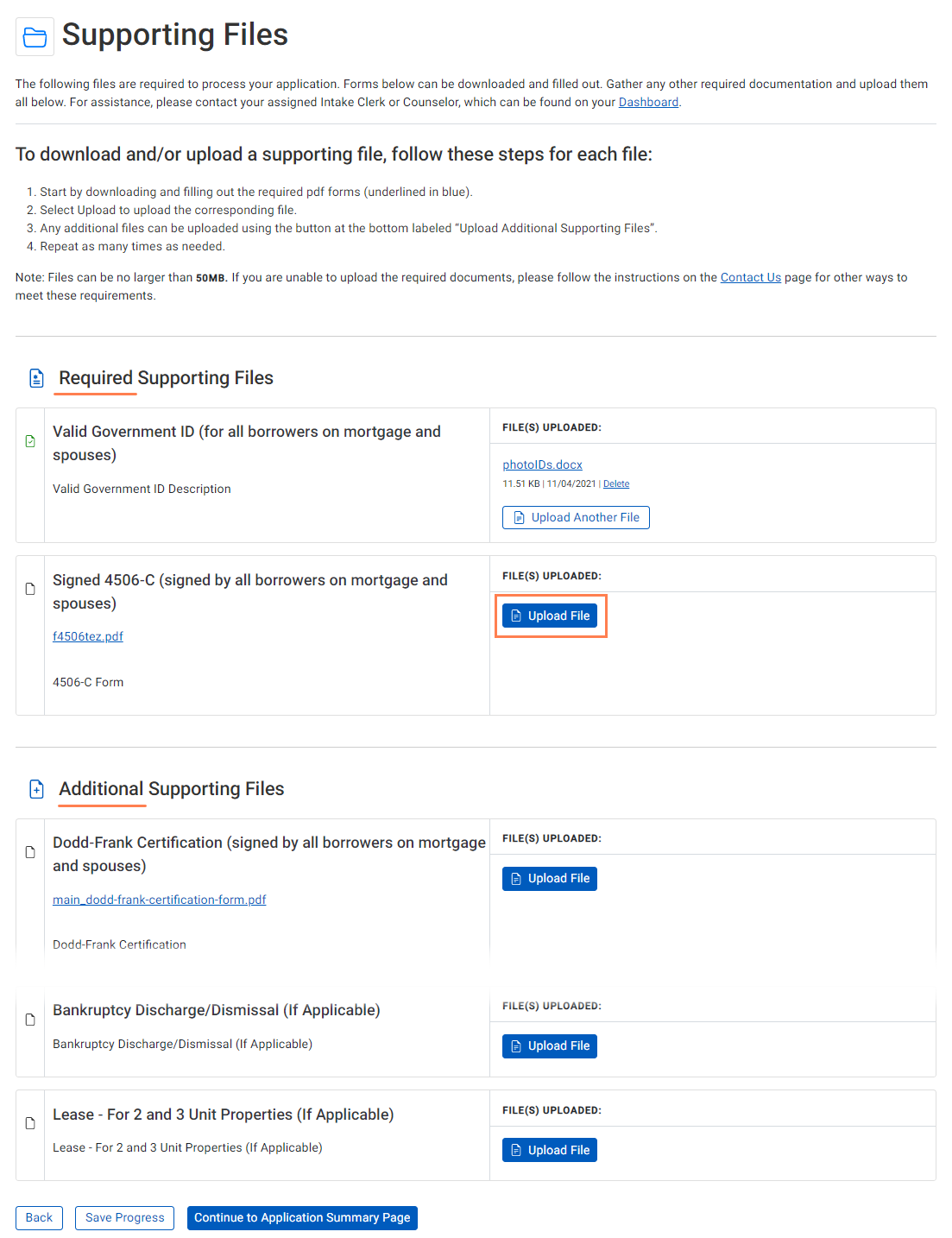
If you are unable to scan your documents for upload, and would prefer to fax the documents, you can:
Click the Contact Us link and fax the documents to the agency's fax number listed.
OR
Go to My Status and fax the documents to the Counselor fax number listed.
Add a File
Files can be in the following formats: XLS, JPEG, GIF, PNG, PDF, TIF, TXT, and DOC(X). The file size must be less than 50 MB.
Navigate to the Supporting Files section of the application.
Click the link of the provided form (first column) to download it, if one has been supplied by the agency.

Follow the instructions on the form to fill it out.
Click Upload File in the category for the specific supporting file (second column).
The File Upload screen opens.
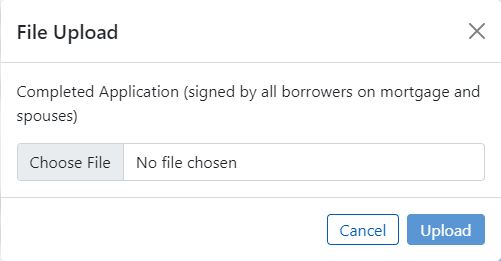
Choose the file, and then click Upload.
If you need to upload more files in the same category, click Upload Another File to repeat the process in the same category.
Delete a File
Note
Depending on the agency's policies, you might not have the option to delete files after the application has been submitted.
You cannot delete the application PDF or signature package file that the system uploads after the application has been submitted.
Click the Delete link in the Uploaded File details to remove a file from the application.

Download the Application PDF and Signed Legal Documents
The screen also includes access to the Application PDF that represents the complete submitted application (Stage 2 - Submitted). You can save the file to your computer for your records and printing.
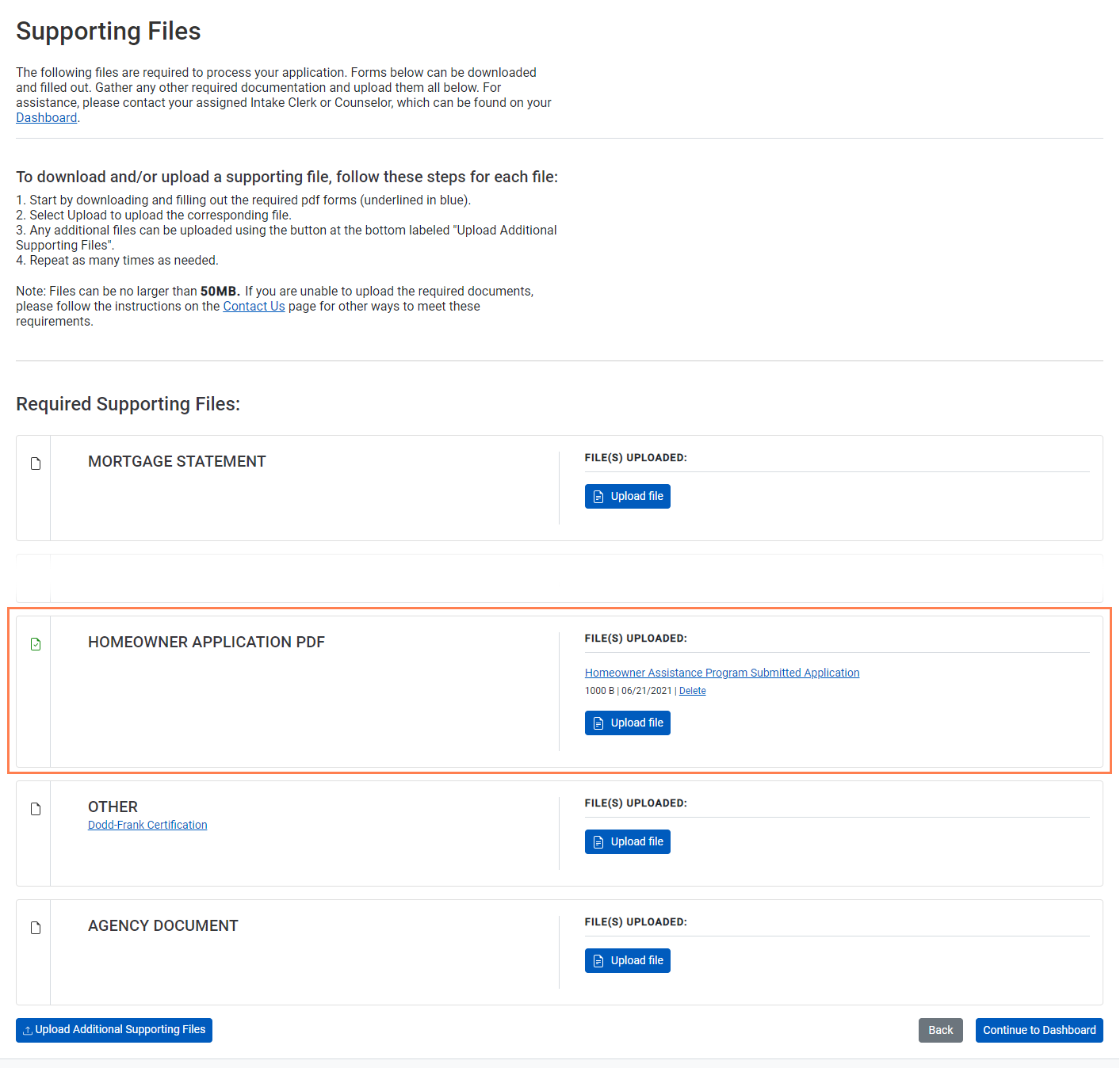
When you submit the application (Stage 2 - Submitted), the system also saves a copy of the signed (DocuSign) legal document to the Supporting Files screen.