My Profile
The My Profile screen includes the email address and phone number associated with the account, which you can change from this screen if needed. You can also update your password from this screen.
Click the Profile link at the top right of the screen to access My Profile from anywhere in the Homeowner Portal.
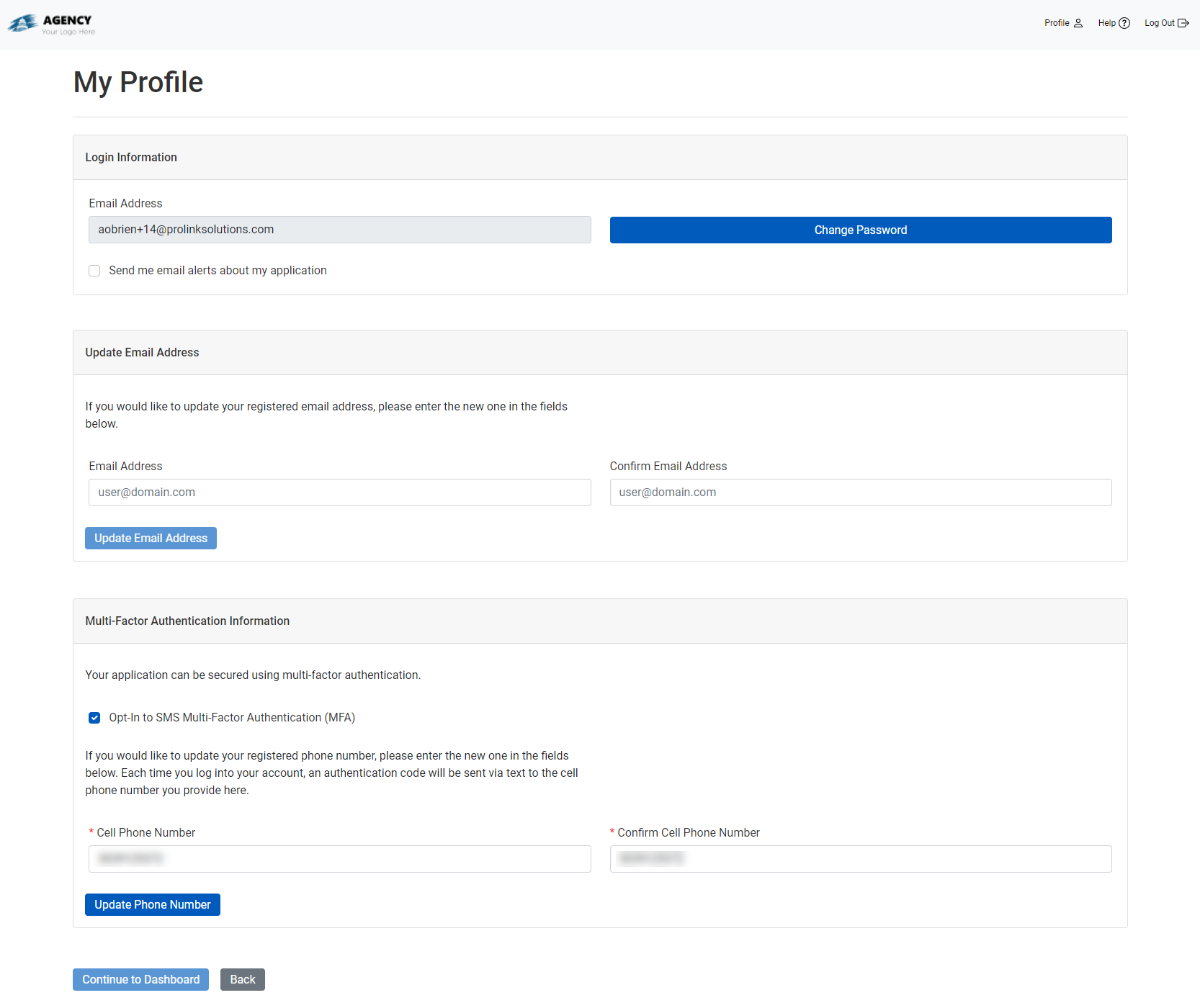
Change Account Email Address
You use the email address for the account to log in and access your application. The system uses the email address to send alerts about your application (if you have the checkbox selected in the Login Information section).
To change the email address on the account:
Navigate to the My Profile screen.
In the Update Email Address section, enter the new Email Address.
Re-enter (confirm) the new email address.
Click Update Email Address.
The screen shows a message upon successful update. You will also receive an email at the new email address with a verification code. The next time you log in to the Homeowner Portal, use the new email address and the verification code.
Change Account Phone Number
Your application and account can be secured using multi-factor authentication. When you opt in to SMS MFA, each time you log in to your account, an authentication code will be sent via text message (SMS) to the phone number provided. You will need this code to log in.
A phone number is required even if you opt out of SMS MFA.
To change the phone number on the account:
Navigate to the My Profile screen.
In the Multi-Factor Authentication Information section, enter the new Cell Phone Number.
Re-enter (confirm) the new phone number.
Click Update Phone Number.
The screen shows a message upon successful update.
Change Password
Navigate to the My Profile screen.
Click Change Password in the Login Information section.
The Change Password screen opens.
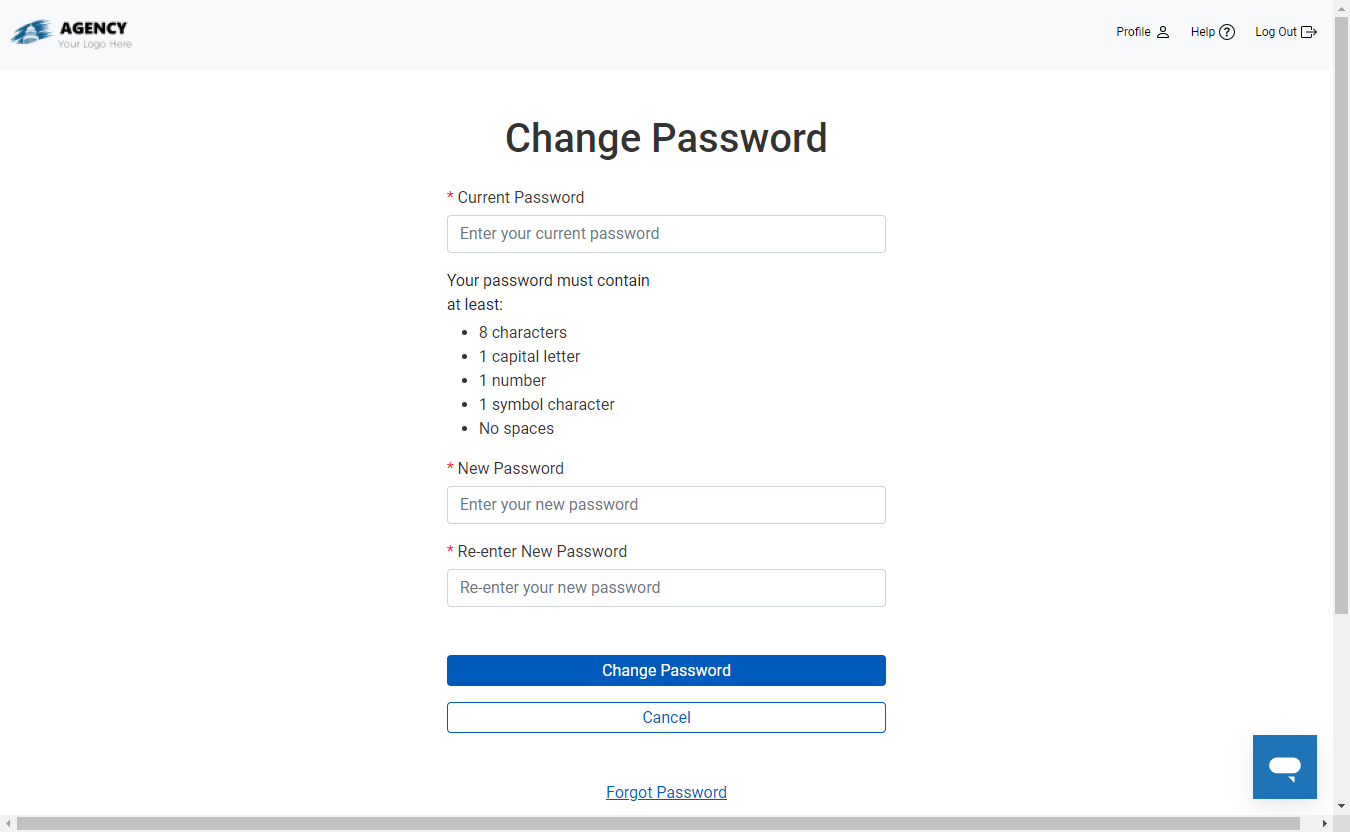
Enter the existing password in the Current Password field.
Enter the new password in the New Password field.
Re-enter the same new password in the Re-enter New Password field.
The password must be 8 characters, including 1 capital letter, 1 number, 1 special character, and no spaces.
Click Change Password.
Note
If you don't remember your current password, click Forgot Password and follow the directions on the screen.