Select the Program and Complete Pre-Qualification
After you have created your account, you'll need to select the program you are applying for, and then answer a set of questions used to determine whether you pre-qualify for the program.
Select a Program and Complete Pre-Qualification for the Program
Important
The Agency determines the program(s) available, along with the required information and documentation for the program. The screenshots are examples only. The information you see will be different depending on the Agency and the program you are applying for.
Log into the ProLink+ Homeowner Portal.
When you first create an account and begin the application process, the Program Selection screen is displayed.
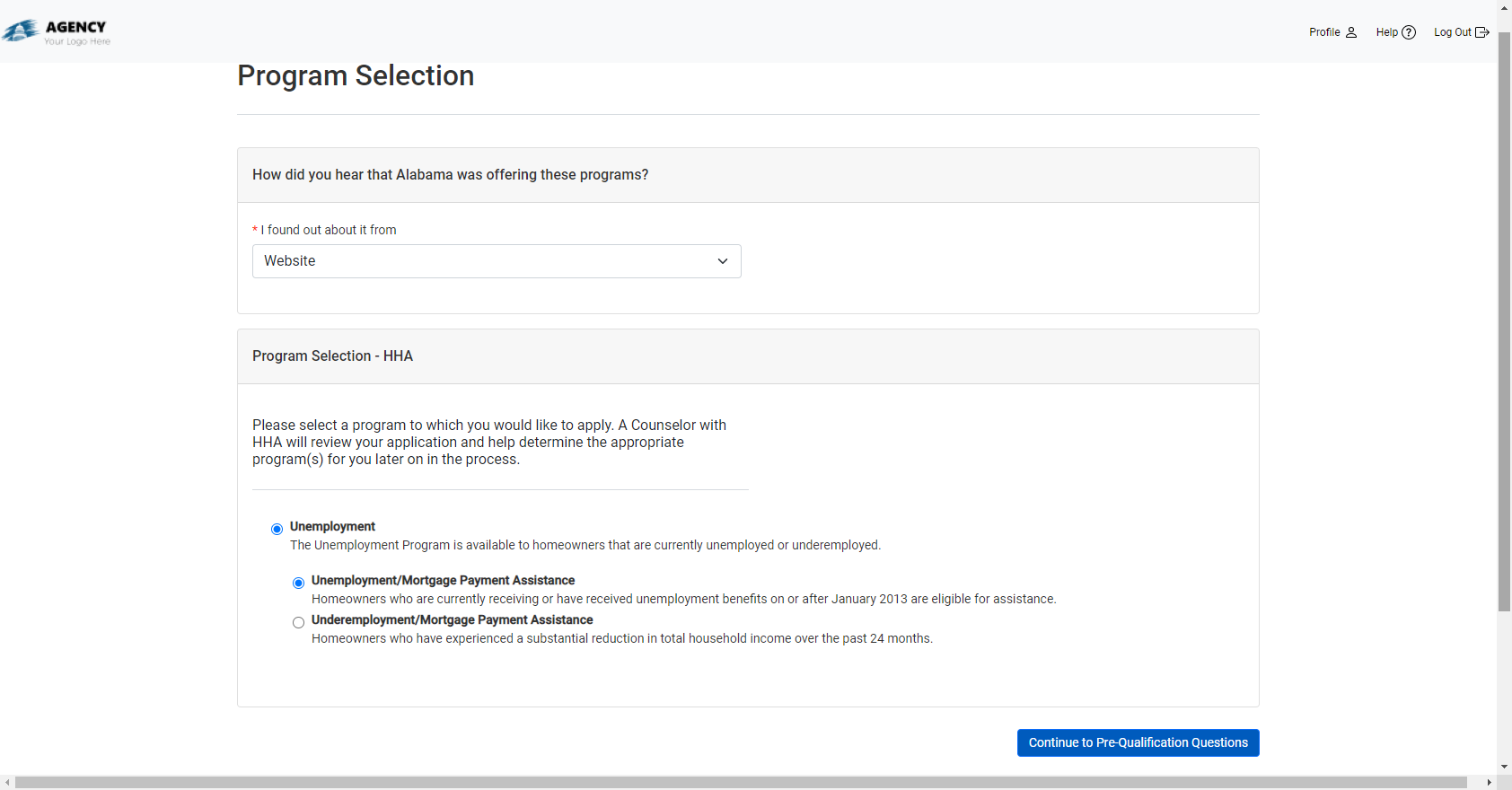
Select how you found out about the program from the drop-down list.
Select a program to apply for. If the program has multiple sub-programs, select the one most appropriate for you.
Click Continue to Pre-Qualification Questions.
A popup opens, indicating you cannot make changes to program selection after continuing.
Click Yes, Continue to confirm your selection.
A popup opens, indicating your application to the program.
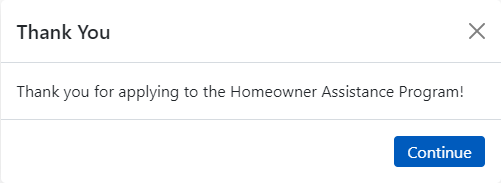
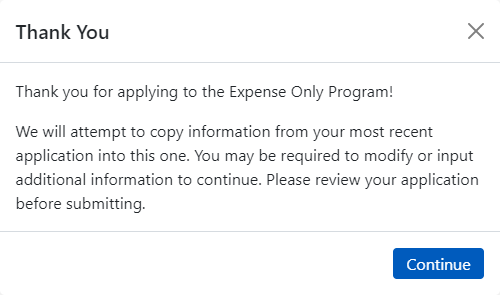
First Application; Subsequent Applications (if allowed)
Click Continue.
The Pre-Qualification screen (step one) opens.
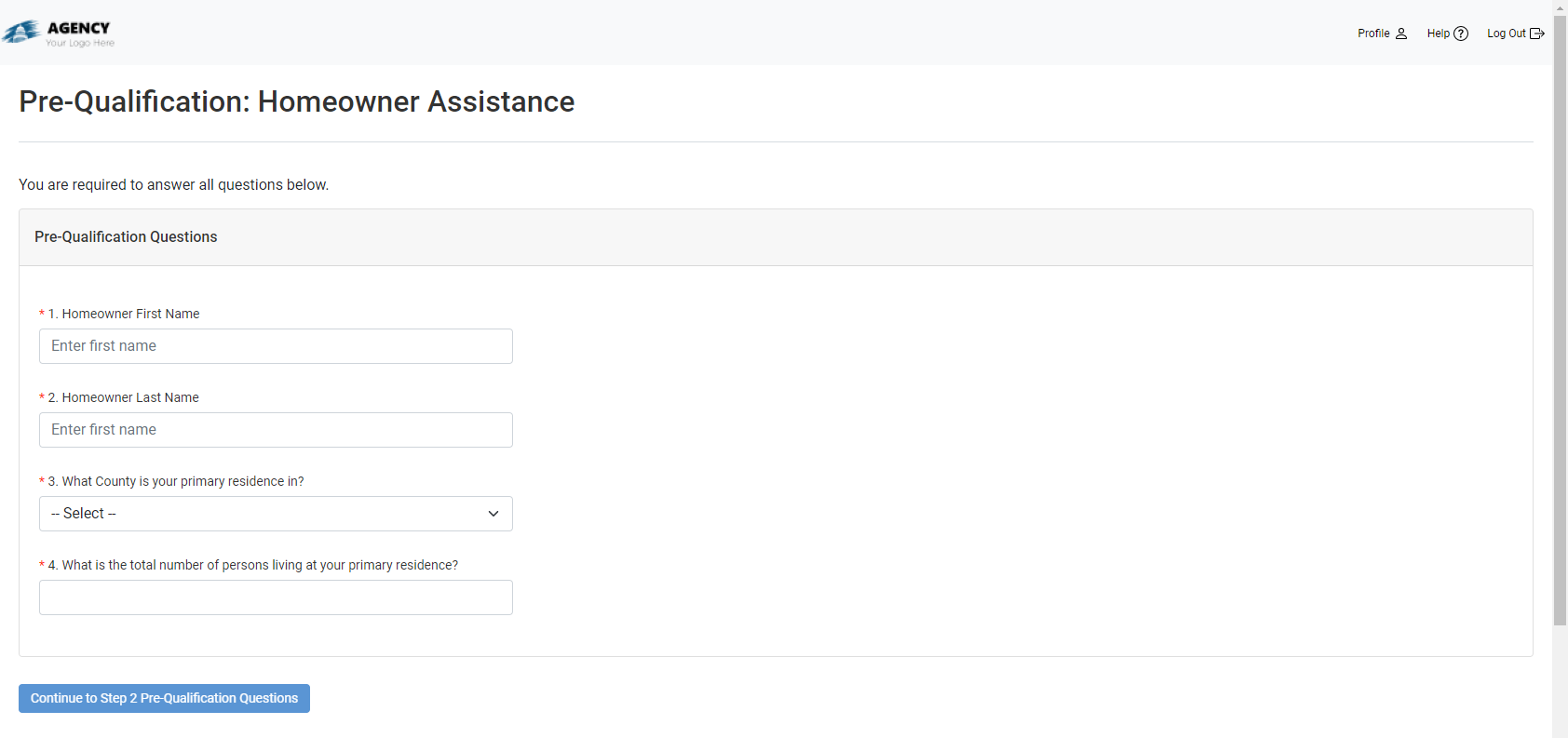
Enter your first name and last name.
Select the county of your primary residence.
Select the total number of persons living at your primary residence.
Click Continue to Step 2 Pre-Qualification Questions.
The Pre-Qualification screen (step two) opens.
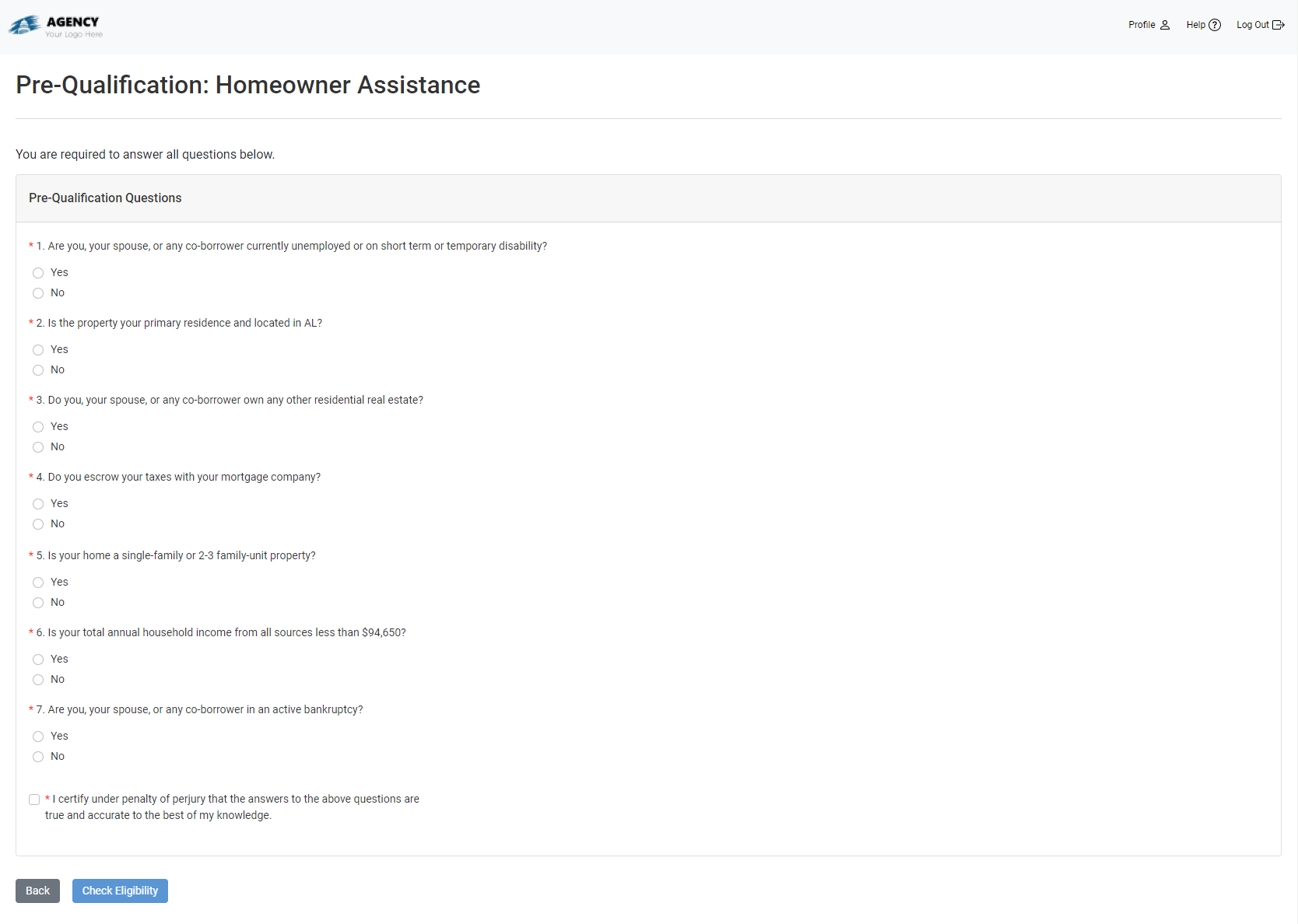
Answer all required Pre-Qualification Questions (noted by the red asterisk *).
Select the checkbox below the questions to certify your answers.
Click Check Eligibility.
A popup opens indicating you cannot make changes to your answers after continuing.
Click Yes, Check Eligibility to confirm and continue.
If you are pre-qualified for the program, a popup indicates your applications status before directing you to the Dashboard screen where you will work through the application sections.
If you previously applied to a program offered by the Agency, the system attempts to copy information from the most recently submitted application that is Eligible and has progressed past Pre-Qualification.
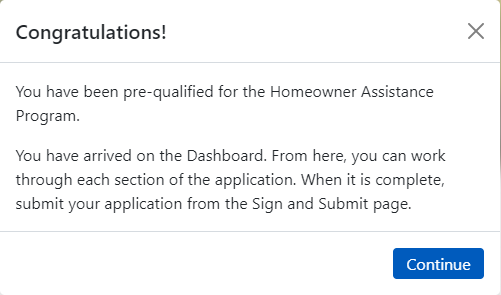
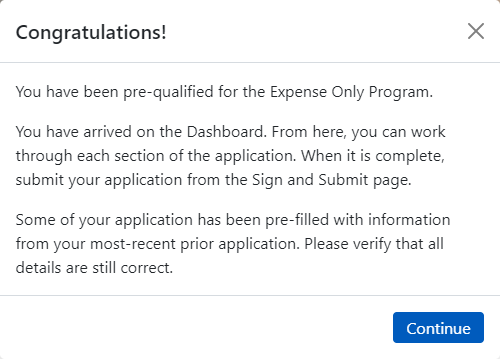
First Application; Subsequent Applications (if allowed)
OR
If you are not pre-qualified for the program, you are re-directed to a screen with a message that you are not eligible.
If You Are Pre-Qualified
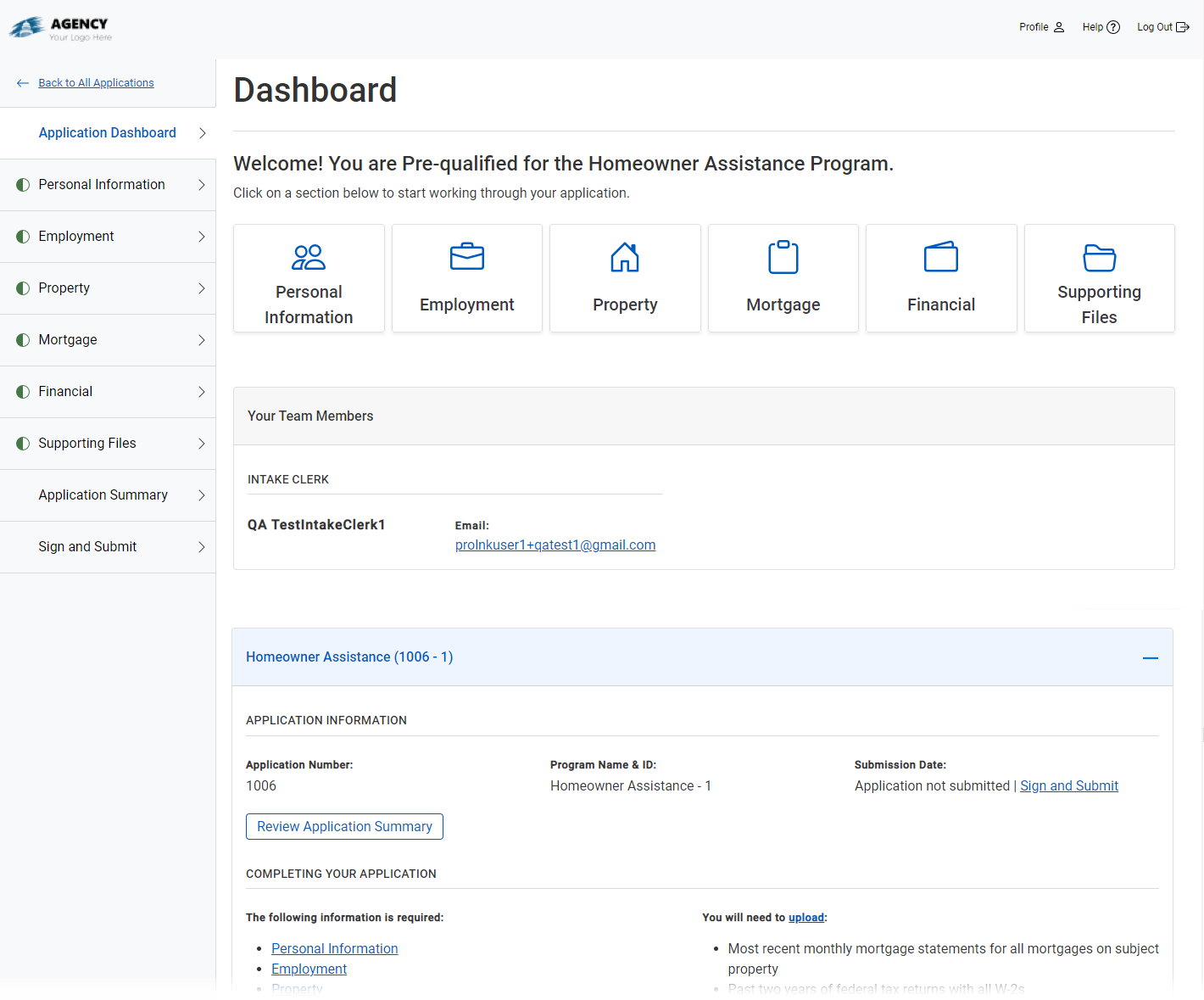
The Dashboard lists the information you will be asked to provide and the supporting documentation that you must upload for the application process.
Important
The Agency determines the required information and documentation for the program. The screenshot is an example only. The information you see will be different depending on the Agency and the program you are applying for.
Click Continue to Personal Information where you can begin completing the application form.
The Personal Information portion of the application opens.
If You Are Not Eligible
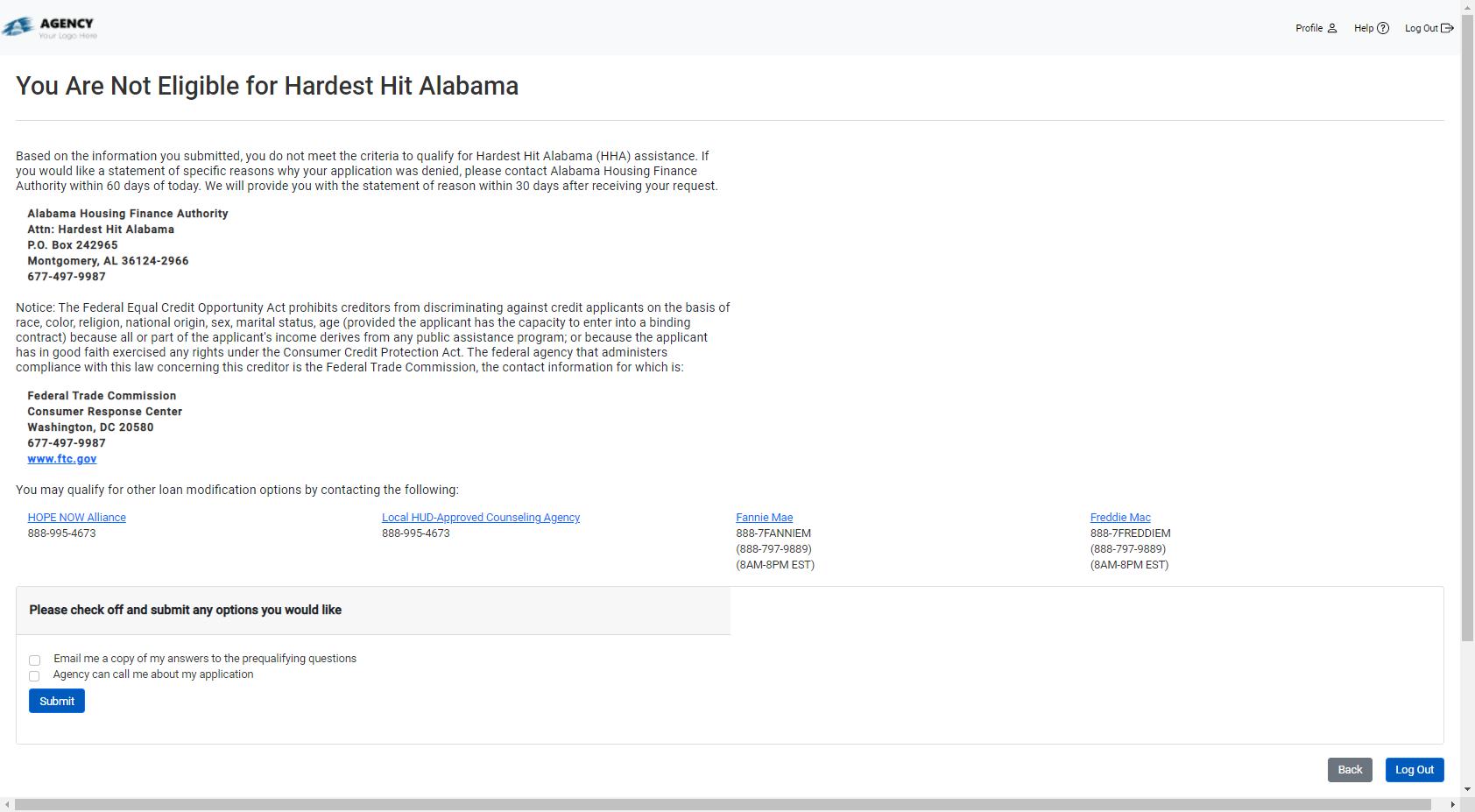
Important
The Agency determines the information provided on this screen. The screenshot is an example only. The screen you see will be different depending on the Agency.
The "not eligible" screen informs you that you did not meet the minimum requirements to apply for the program. From this screen, you can:
Request the results of the questionnaire be emailed to you.
Indicate the agency can contact you about your application.
Use the contact information to reach out to the Agency or other contacts listed.